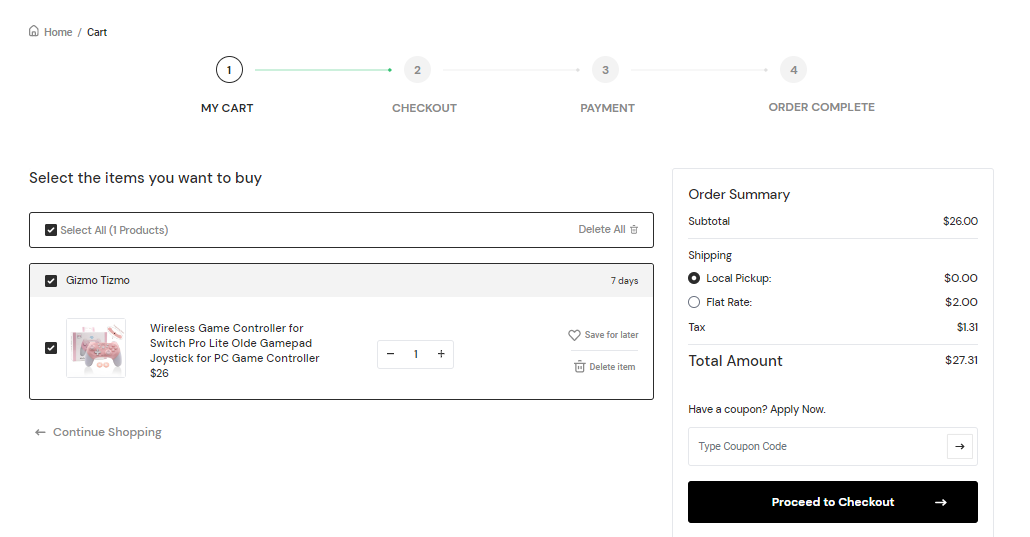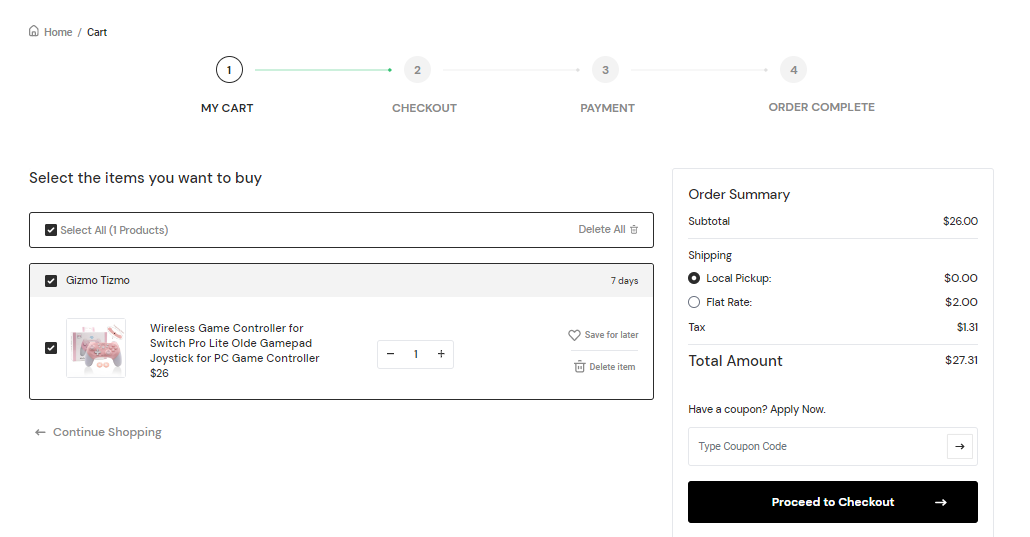Add To Cart
Product can be added to the cart in three ways
Adding to cart directly
Hovering over a product card, add to cart icon will appear on it. Clicking on the icon will add the product to the cart directly. This only applicable for simple product.
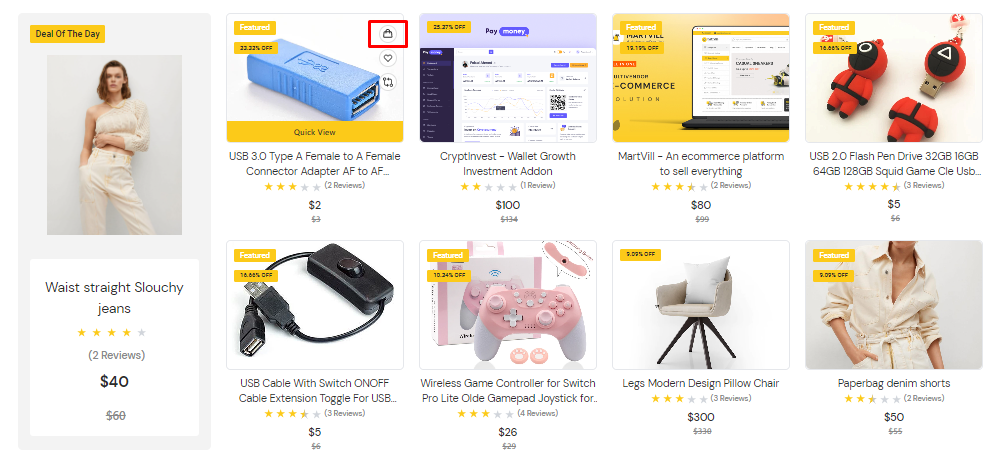
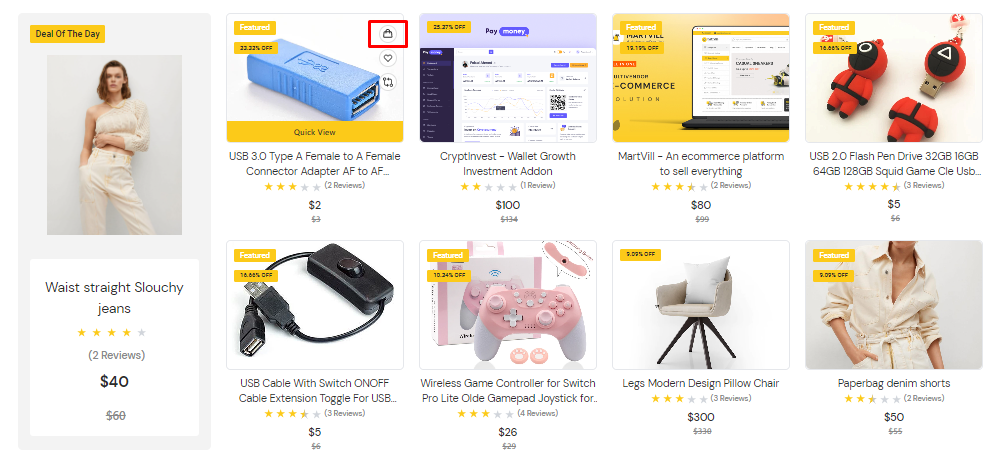
Adding to cart from Quick view
Hovering on a product will show Quick view option. Clicking on that option, product's details will popup. Product variation can be selected from there(if it's a variable product) and Click to Add to cart button.
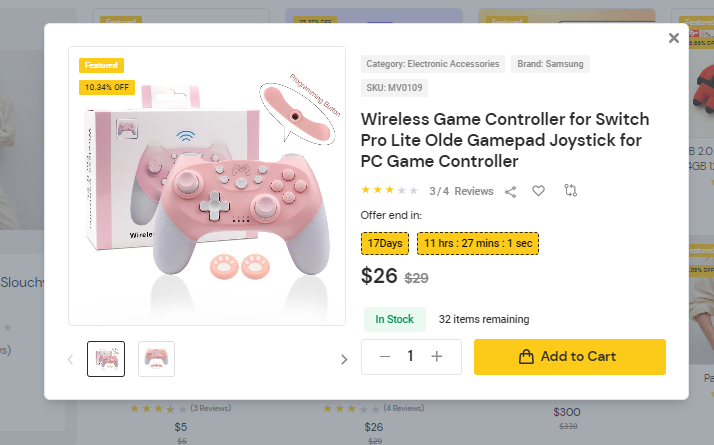
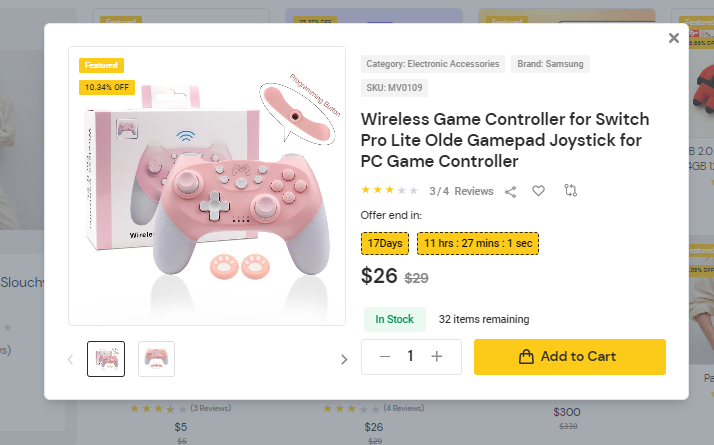
Grouped Product does not have Quick View. It can only be added to the cart from the product details page.
Adding to cart from Product Details
Clicking on the Product name, it will take to another page of product details. Product variation can be selected from there(if it's a variable product) and Click to Add to cart button.
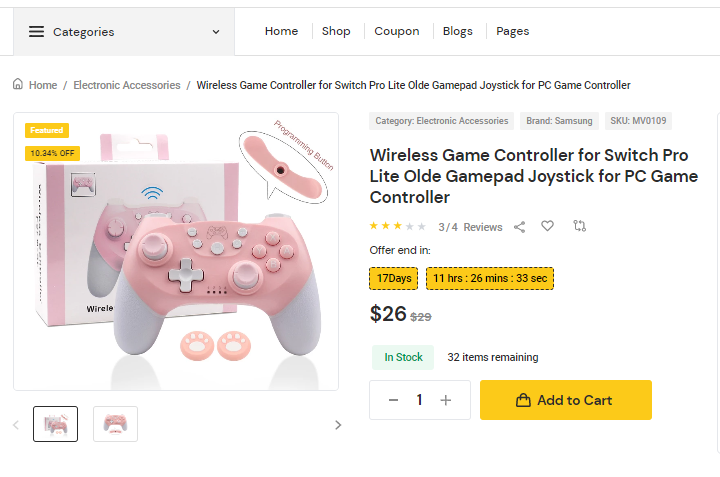
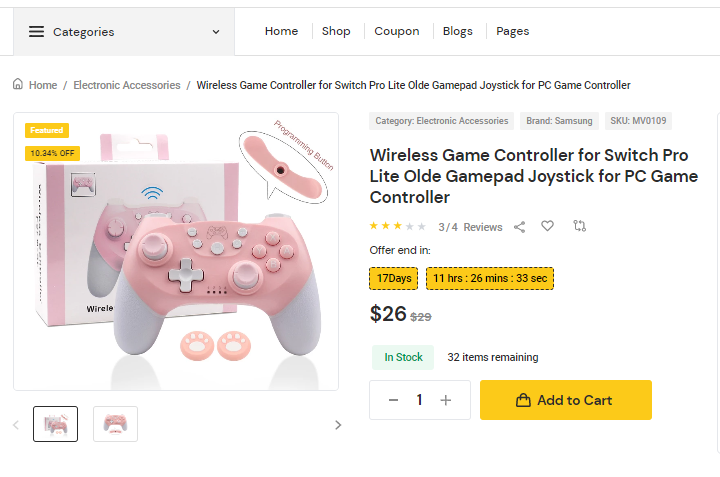
Shopping Cart View
Clicking on the Your cart icon from the top nav bar will show the Shopping Cart. From the Shopping cart, all products that are added to the cart can be seen and deleted. Subtotal of all products is also shown. Shoppers can directly go to the checkout page by clicking on Go To Checkout.
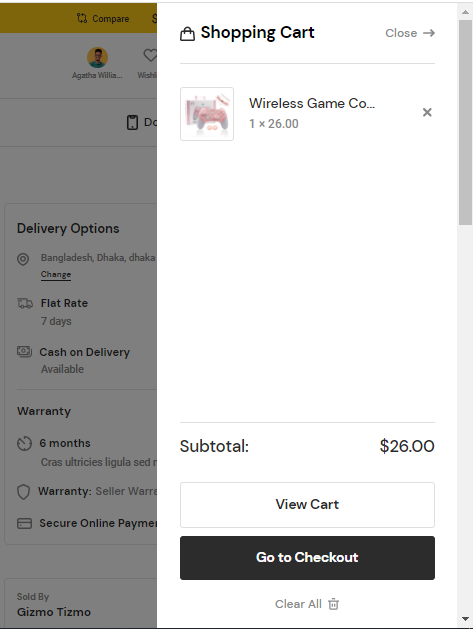
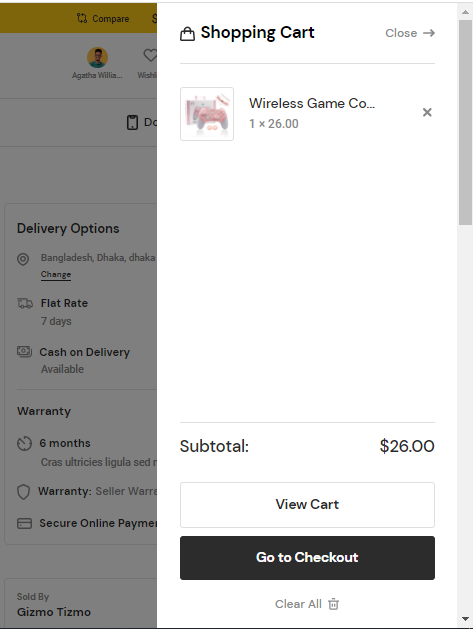
Cart View
From the shopping cart, clicking on View Cart will redirect to My Cart view page. From the cart, product quantity can be increased or decreased, can be deleted or added to the wishlist. Coupons can be applied to the products from this cart page.