New User Addition
Creating User
- Go to Personnel -> User List from the sidebar. An existing user list will appear.
- Click on "ADD NEW" to add a new user.
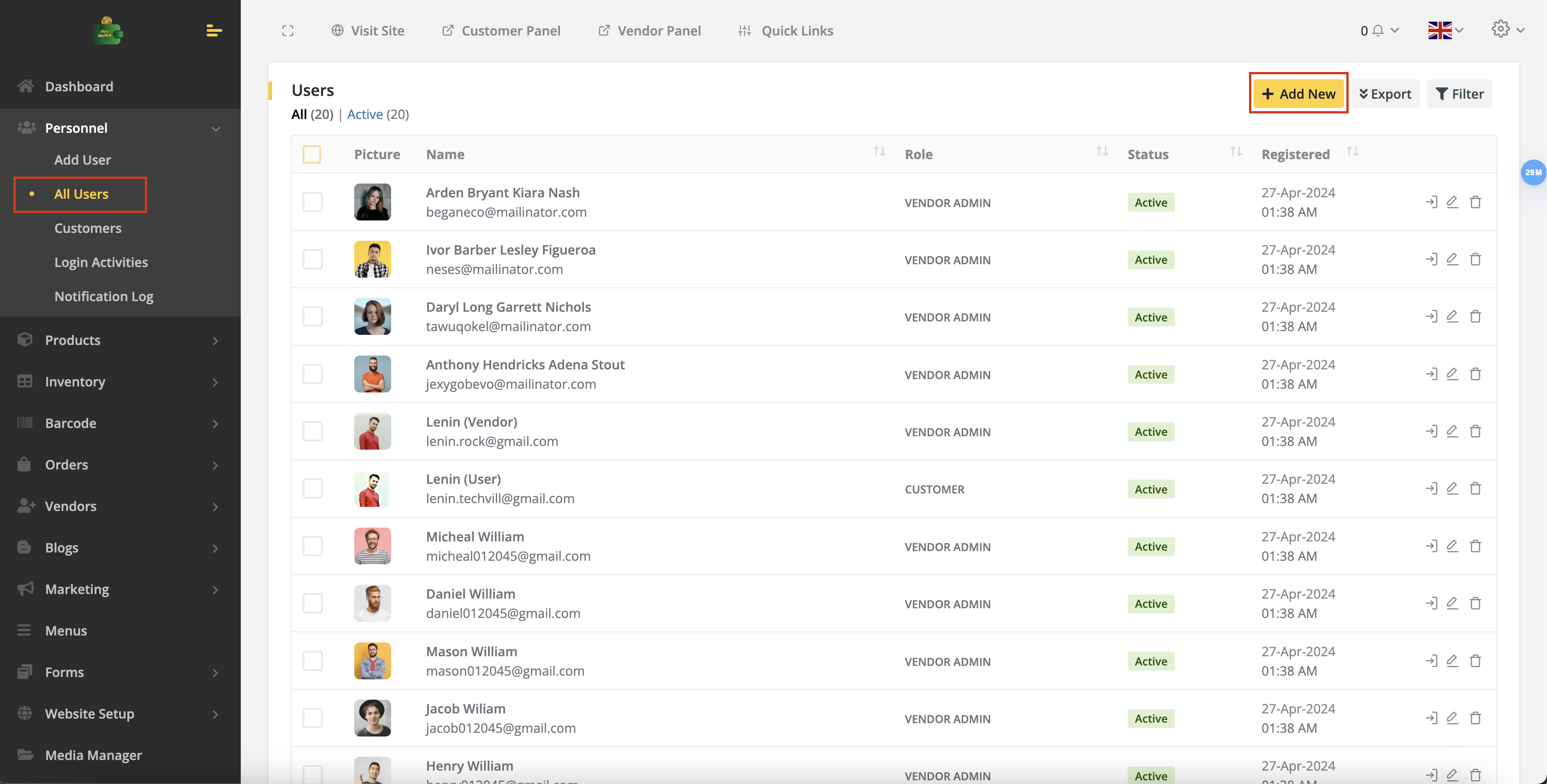
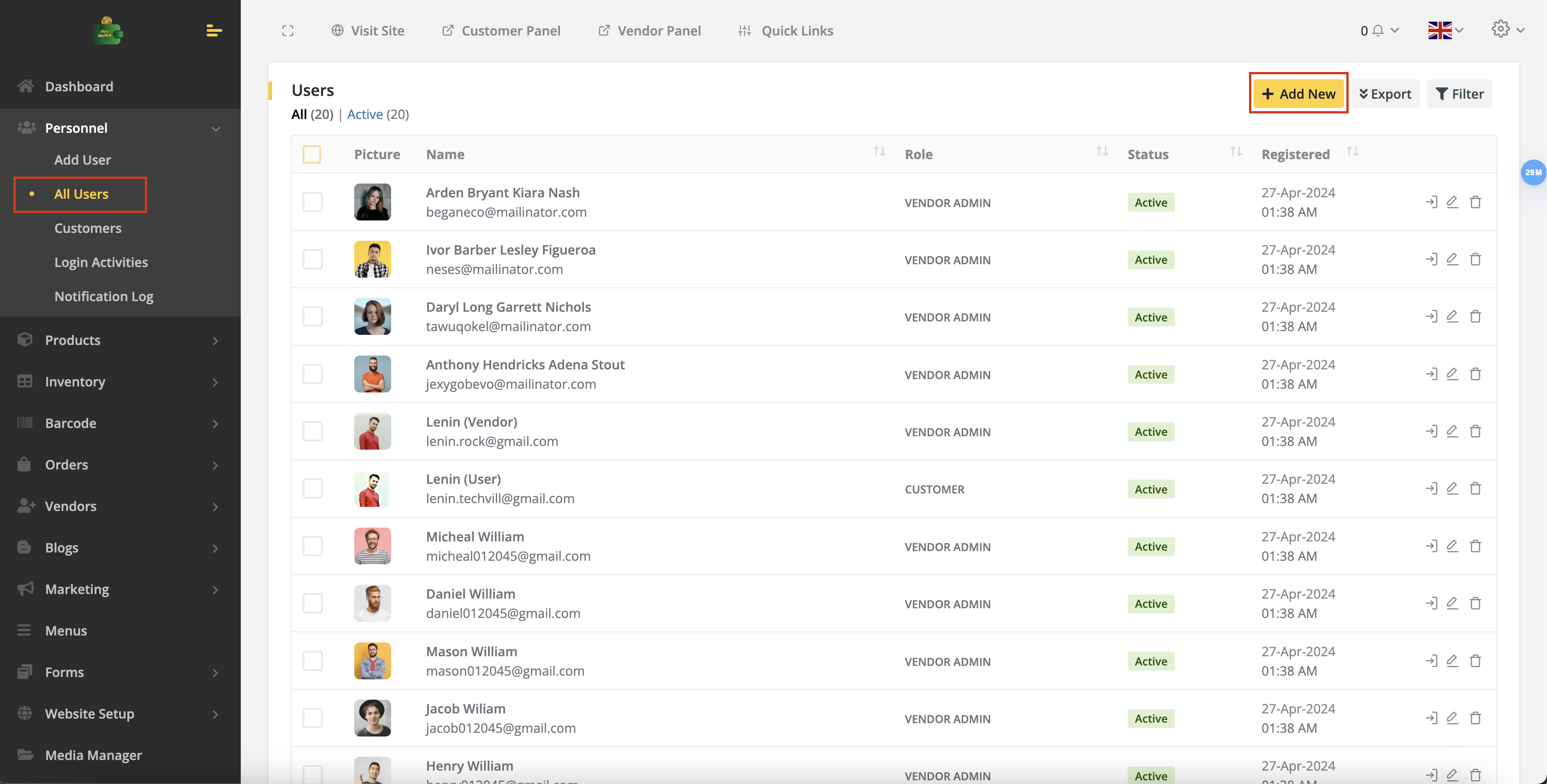
- Fill out the form with valid information, select the role, and submit the form to create a new user.
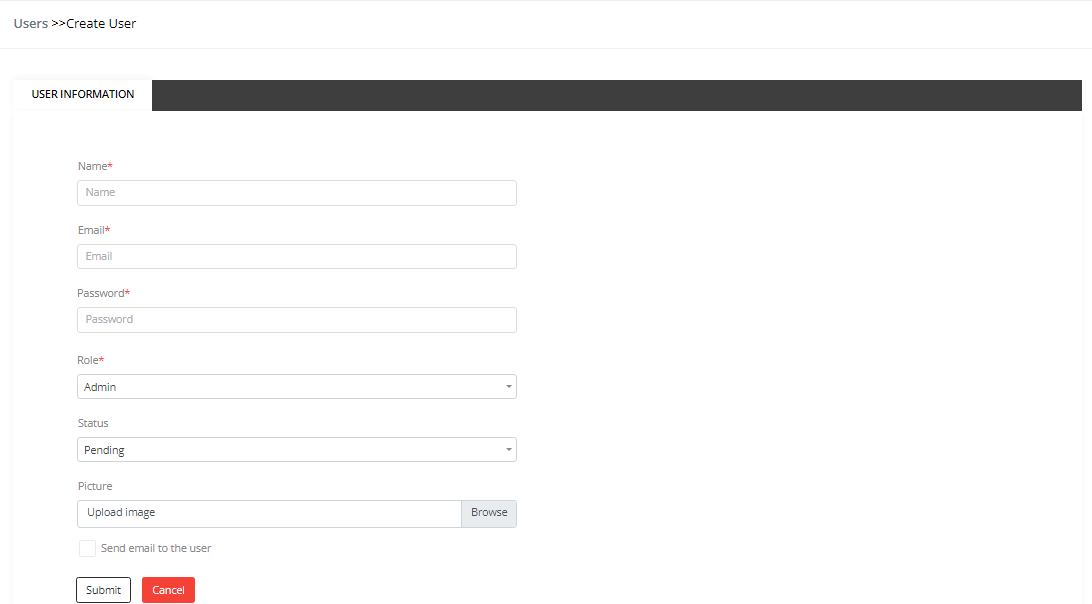
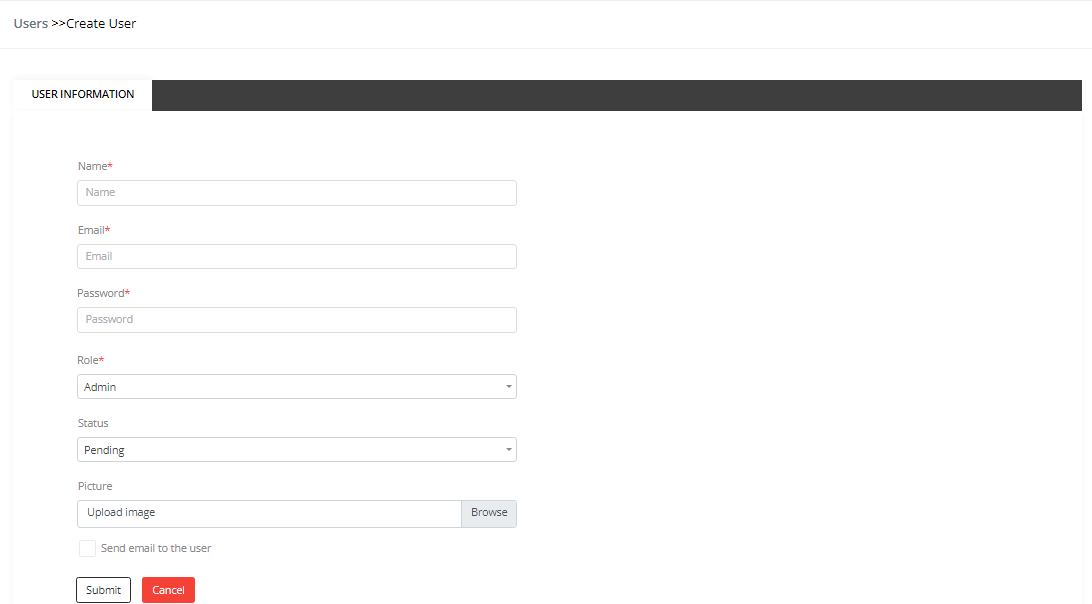
- User information can be edited, and users can be deleted from the vendor list.
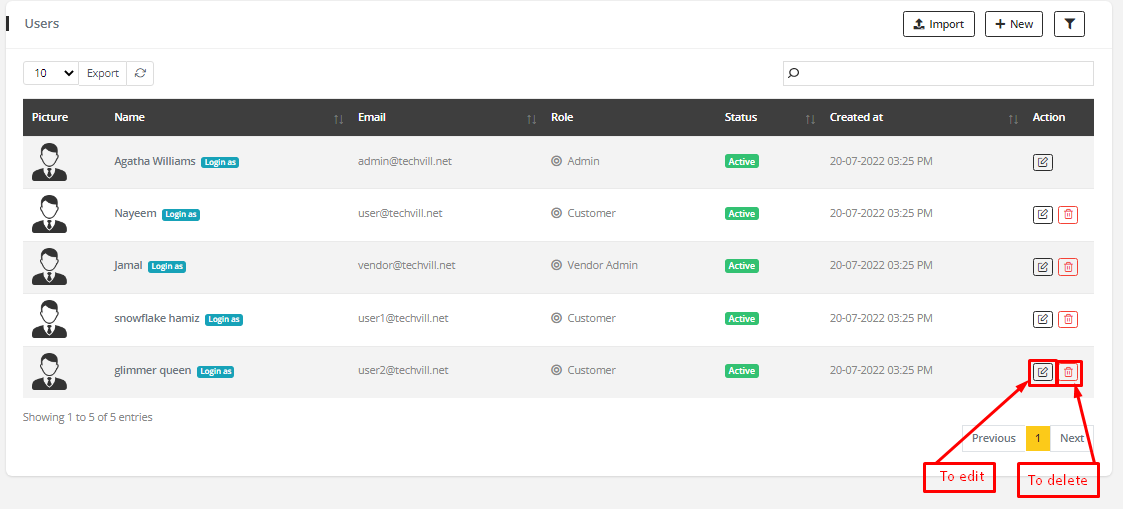
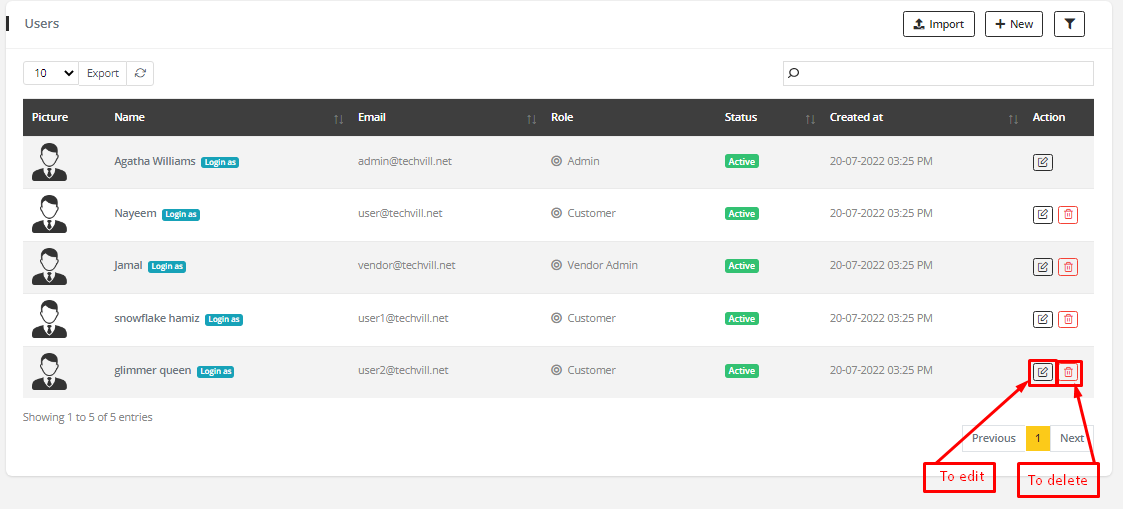 5. Click on the filter icon to access status and role filters, allowing users to be searched by their status and role.
5. Click on the filter icon to access status and role filters, allowing users to be searched by their status and role.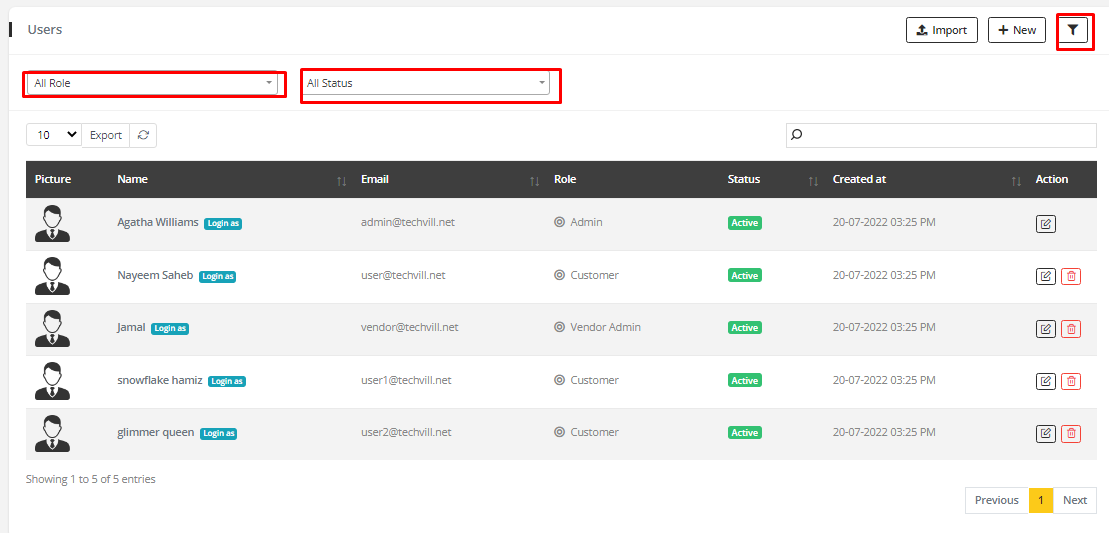
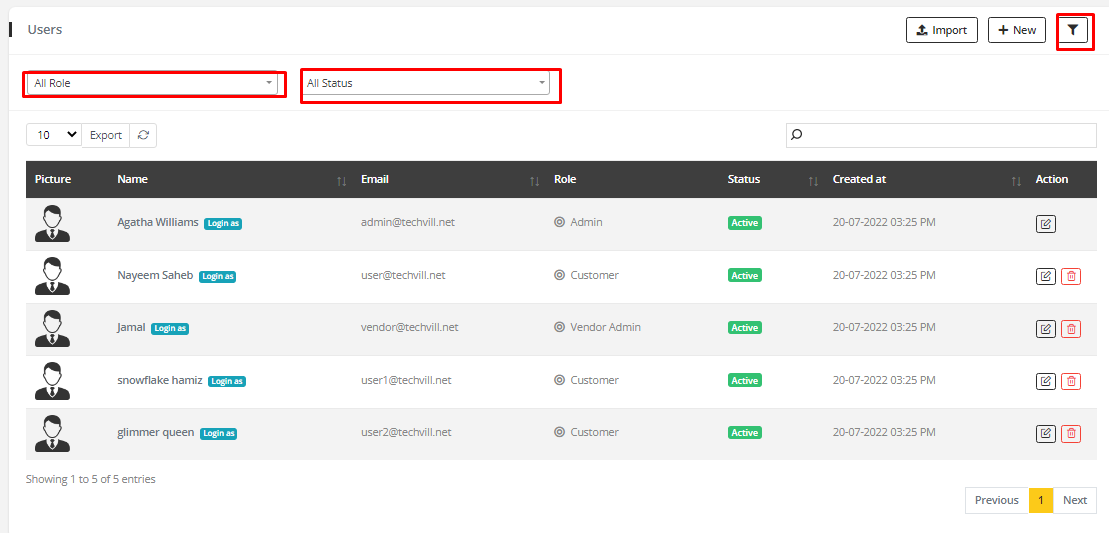
- User lists can be exported in two formats: CSV and PDF files.
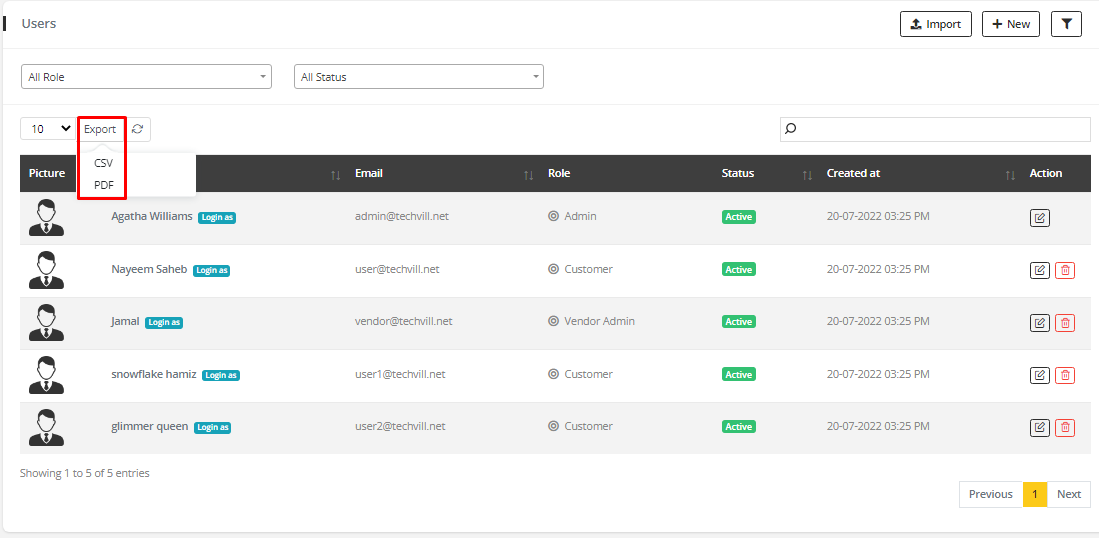
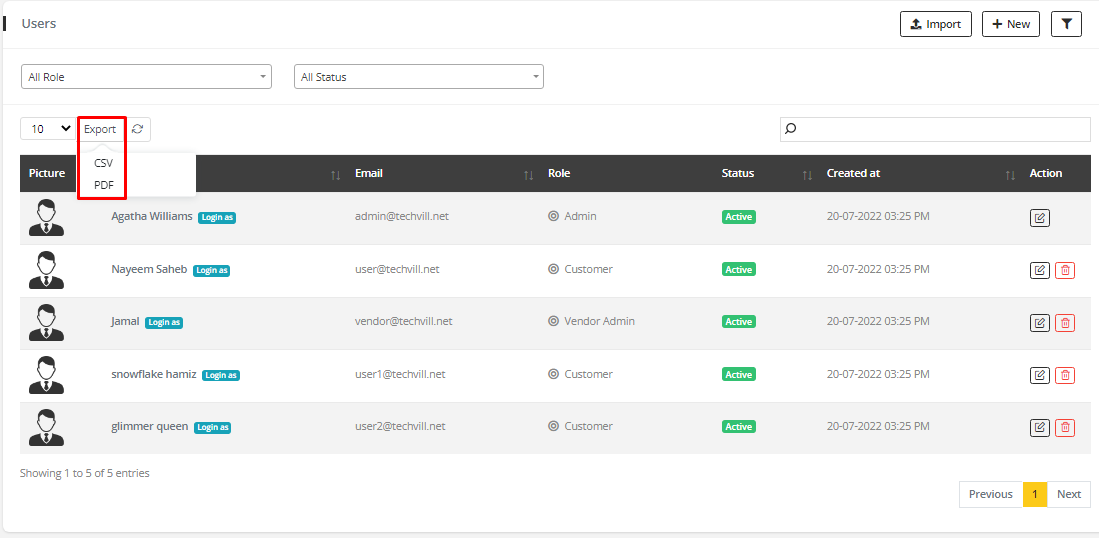
✏️ Note
- Checking "Send email to the user" checkbox with a pending status will send an account verification email to the vendor.
- Checking "Send email to the user" checkbox with an active status will send an account activation email to the vendor.
- No email will be sent to the vendor if "Send email to the user" is not checked.
- If a new role is added from Configuration -> Role, the new role will automatically appear in the role dropdown option.