Geo Locale
- Go to DevMall Dashboard > Configuration > Geo Locale from the sidebar. An existing country list will appear.
- To add a new country click on
+(plus)on the top of the country list.
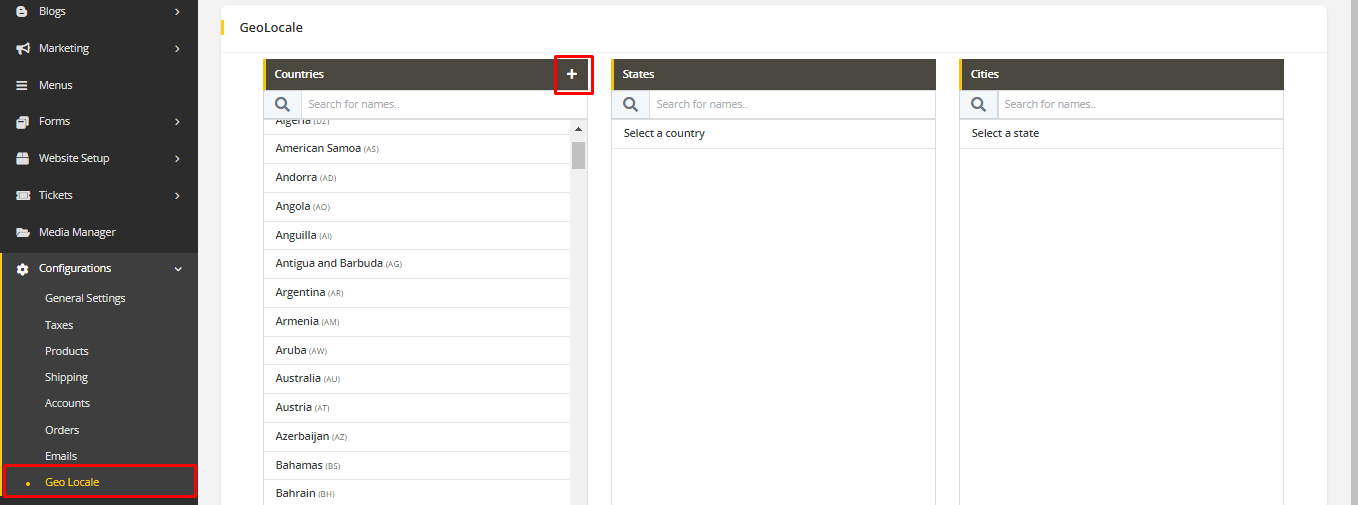
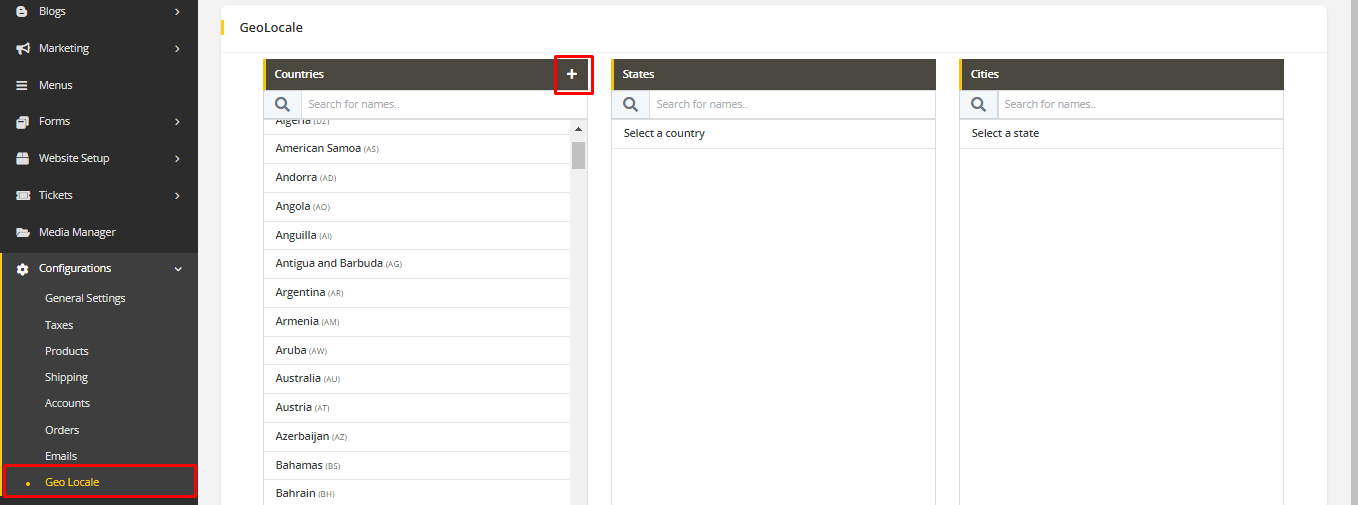
- Fill up the form with valid information and submit it to save the country.
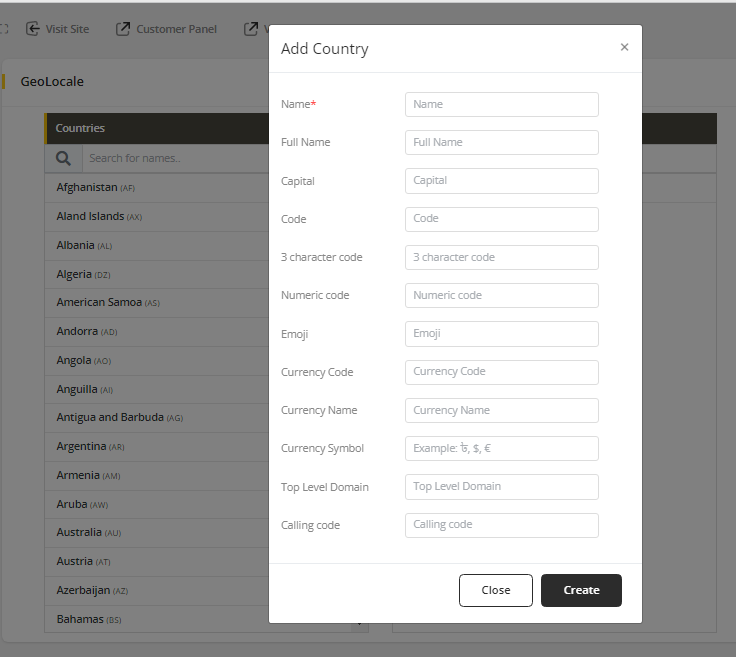
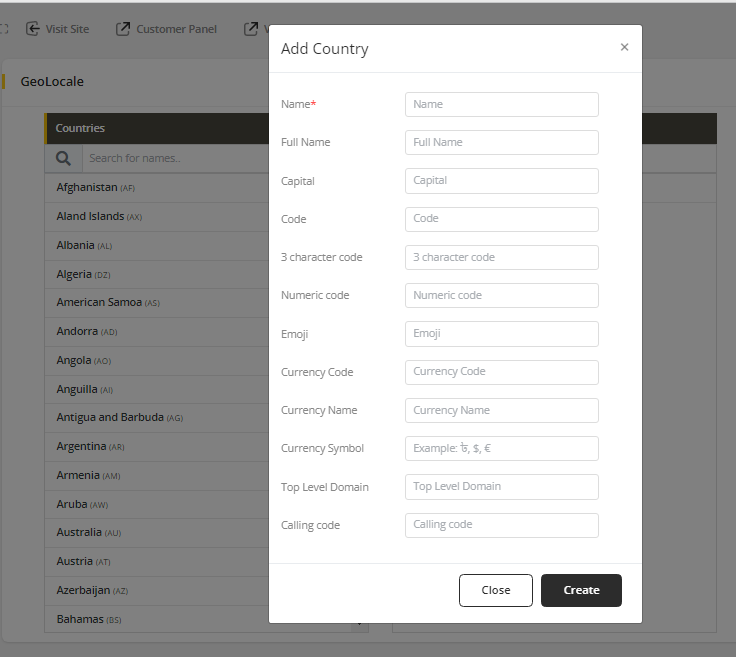
✏️ Note
Code indicates the country's alpha-2 code and 3 character code indicates the country's alpha-3 code.
- Hover on the country, there are three icons. To delete click on
deleteicon, to edit click on theediticon, and to select the country click onarrowicon.
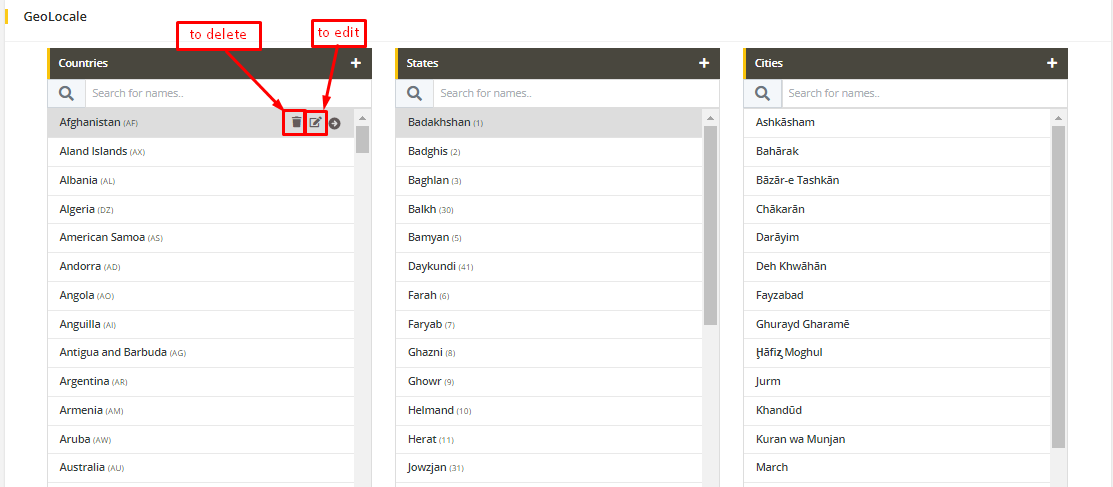
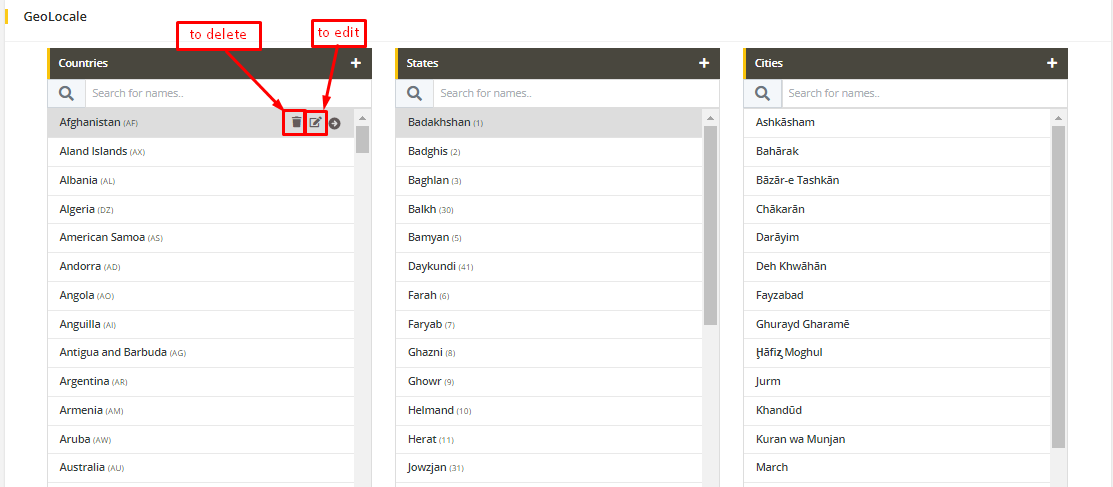
Click on
arrowto select the country. If a list of states exists, then that existing list will appear in the state section; otherwise, it will be empty.To add a new state, click on
+(plus)on the top of the state list.
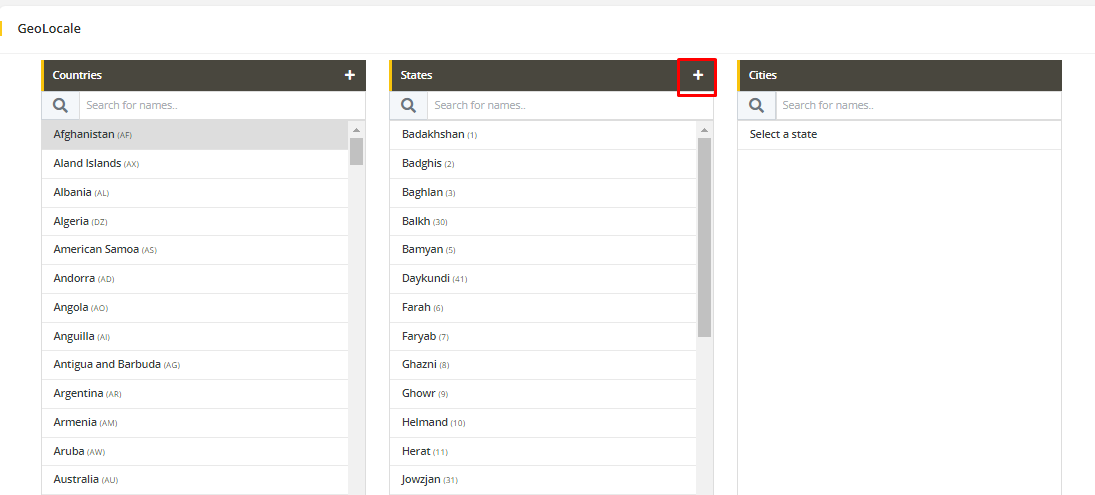
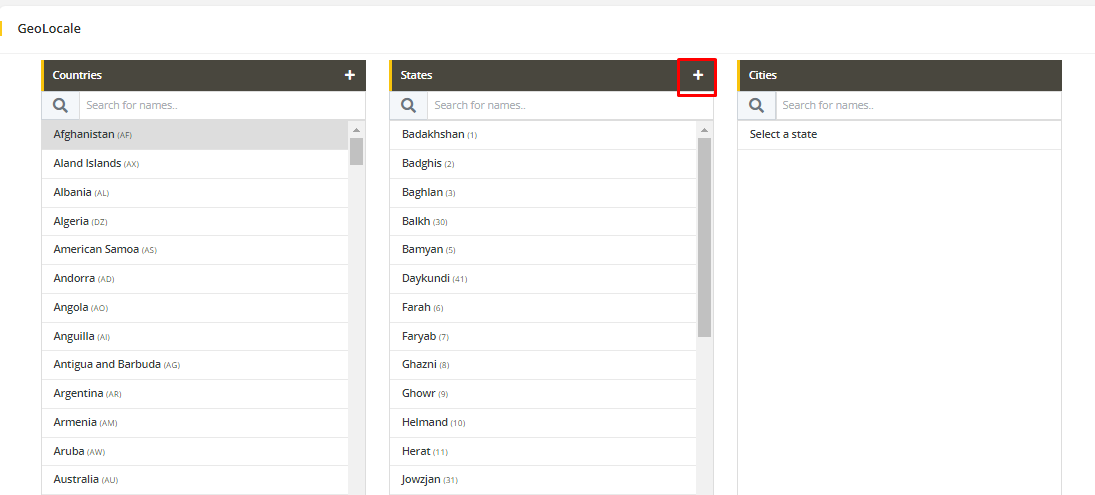
- Fill up the form with valid information and submit the form to save the state under the selected country.
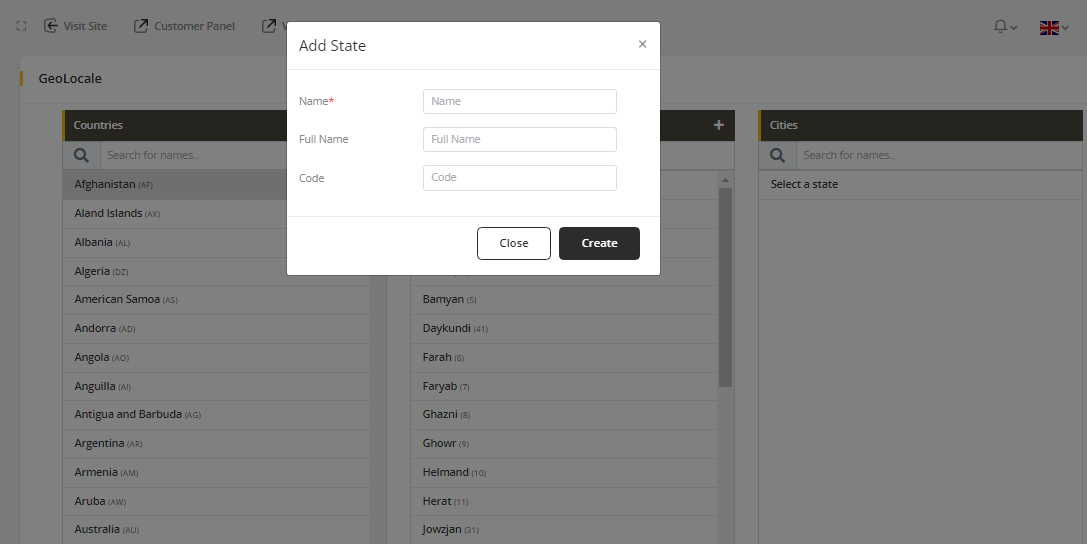
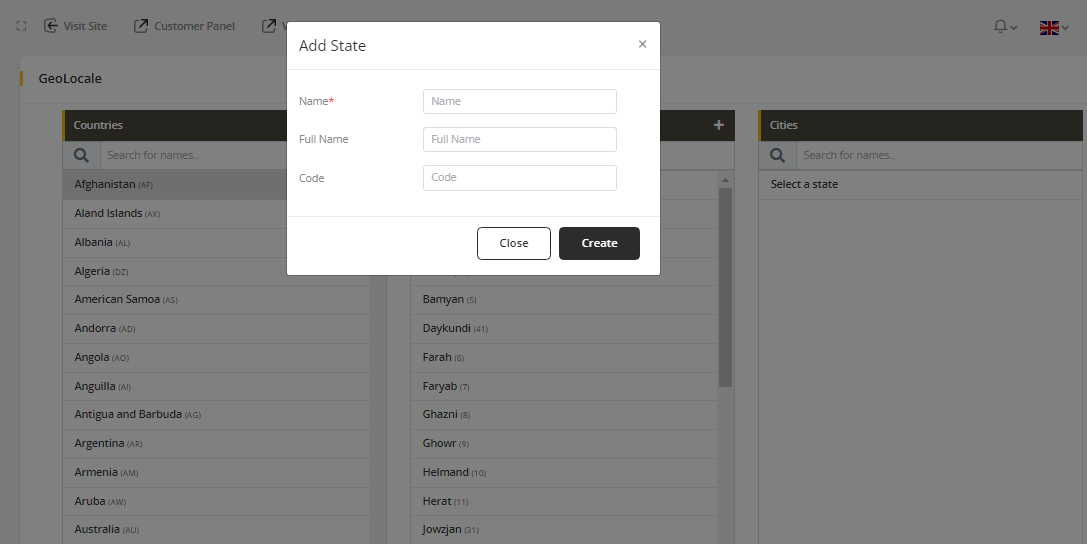
Hover on the state, there are three icons. To delete click on
deleteicon, to edit click on theediticon, and to select the state click onarrowicon. (same as country section)Click on
arrowto select the state. If a list of cities exists, then that existing list will appear in the city section; otherwise, it will be empty.To add a new city, click on
+(plus)on the top of the city list. (same as state section)
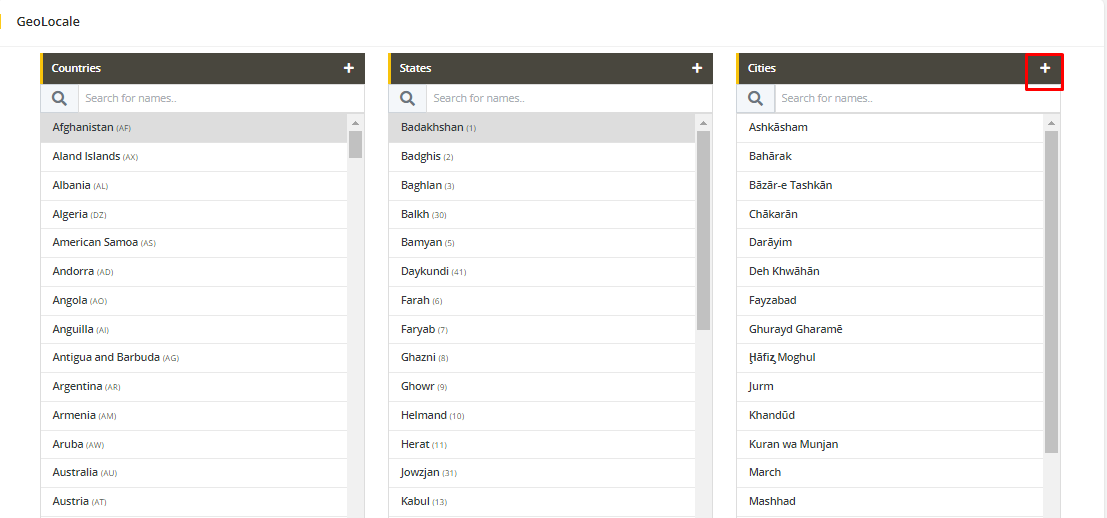
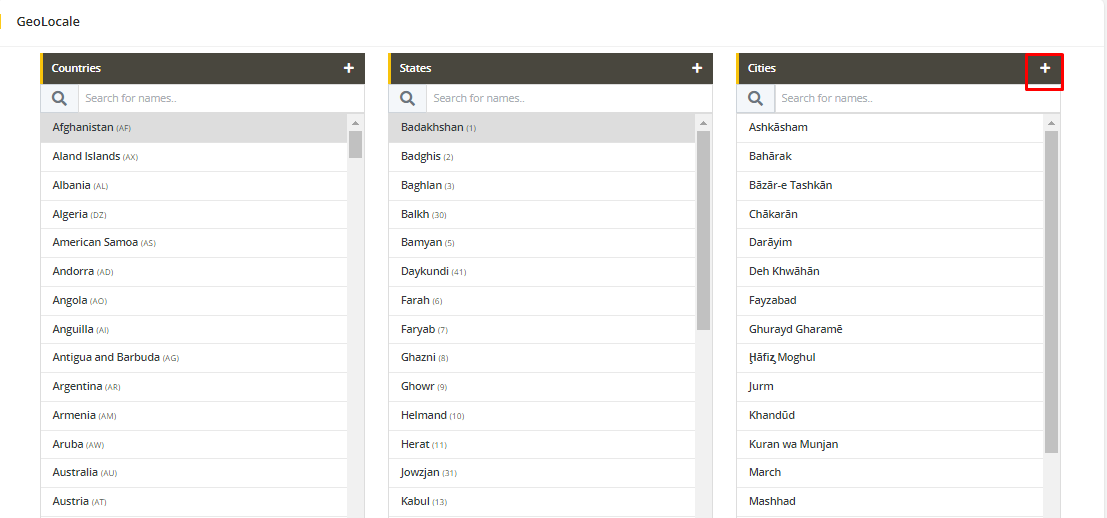
- Fill up the form with valid information and submit the form to save the city under the selected state.
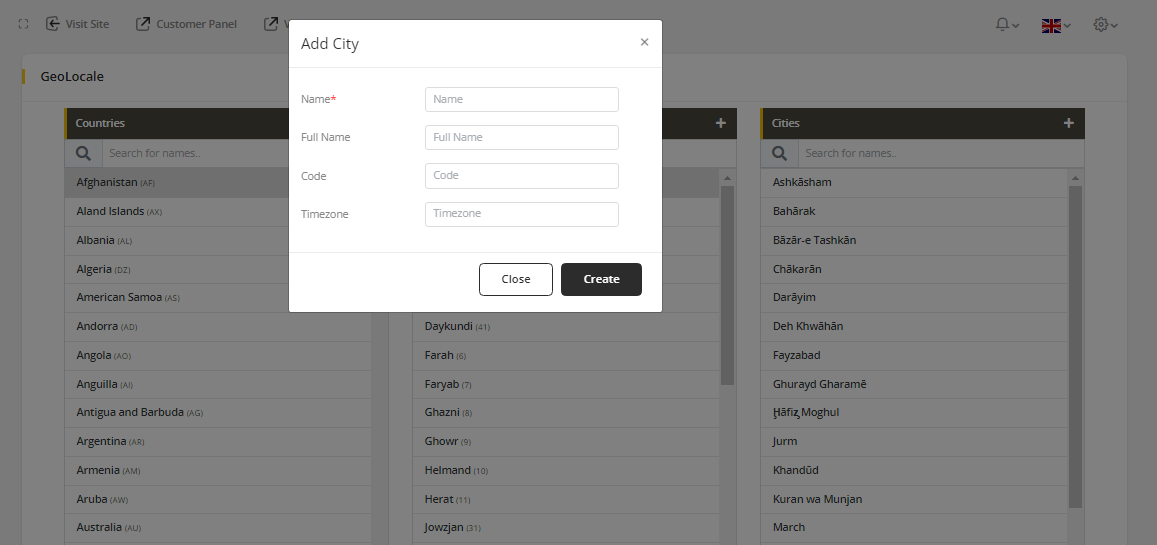
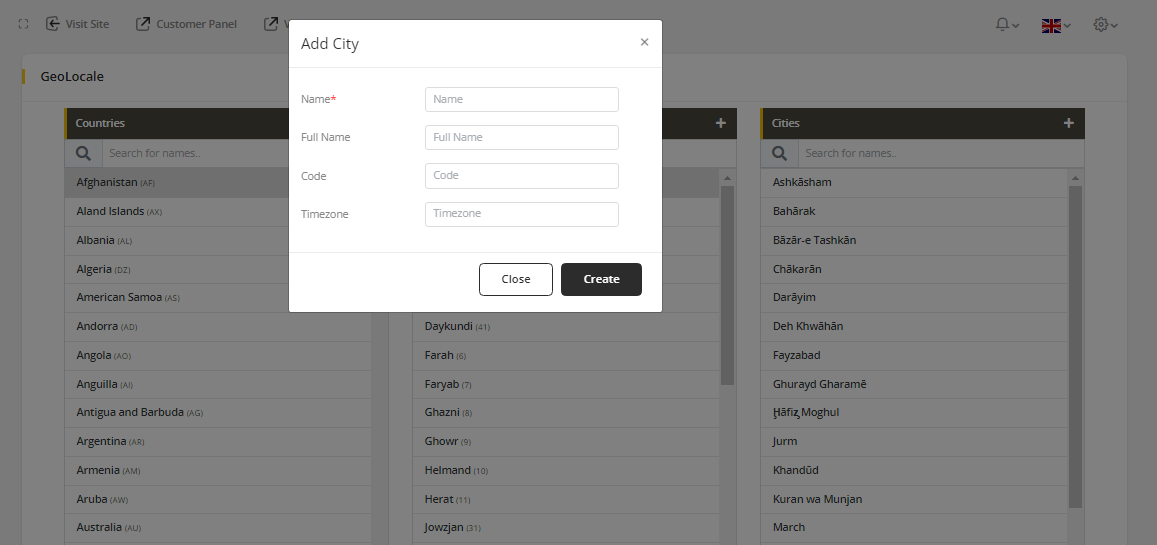
- Hover on the city, there are two icons. To delete click on
deleteicon, to edit click on theediticon. (Same as Country and State)