Products
Go to DevMall Dashboard > Configuration > Products from the sidebar. Then Three settings will be there to configure, Options, Inventory and Vendor.
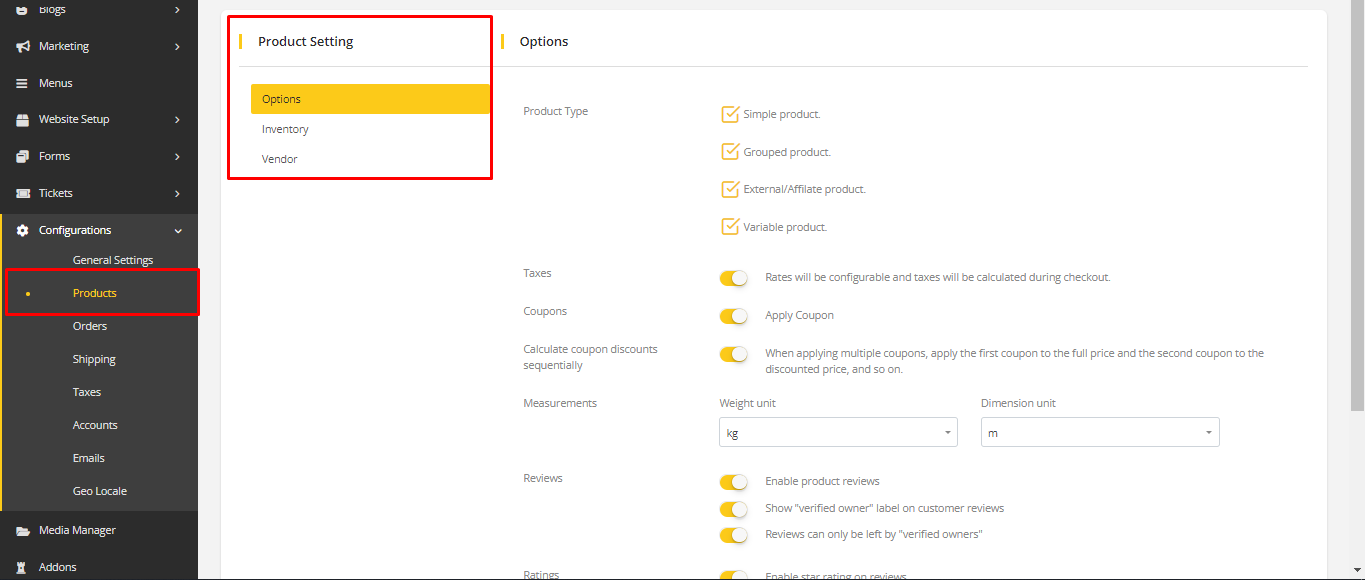
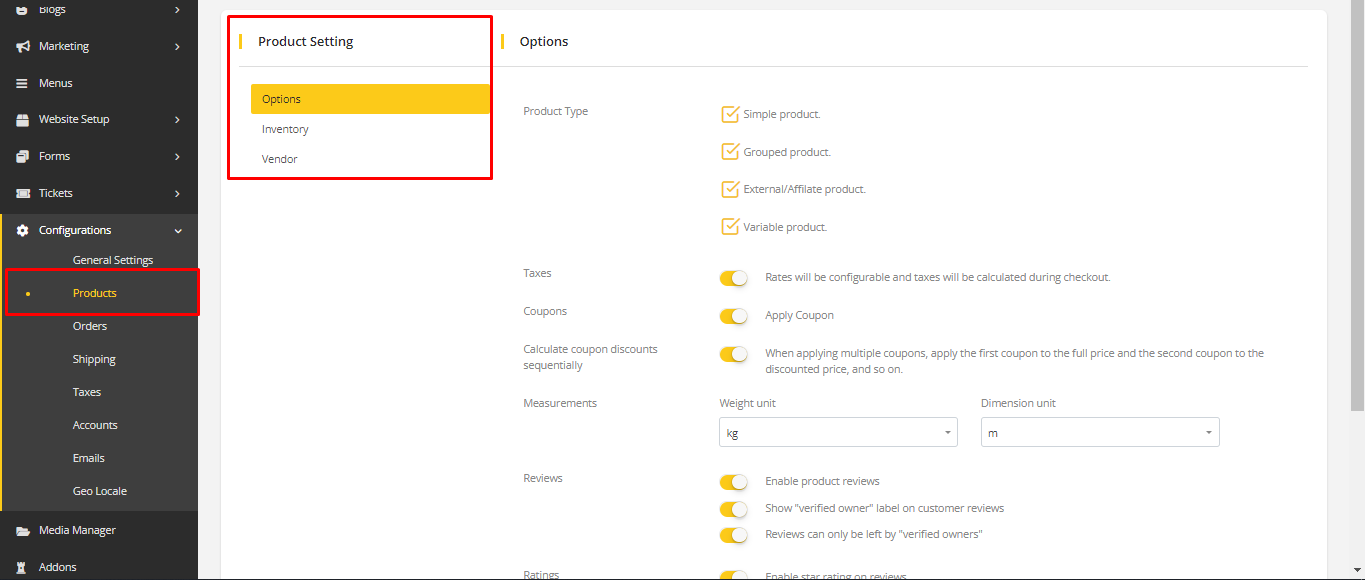
Options
Go to Options. This option is to configure some functionality for the product.
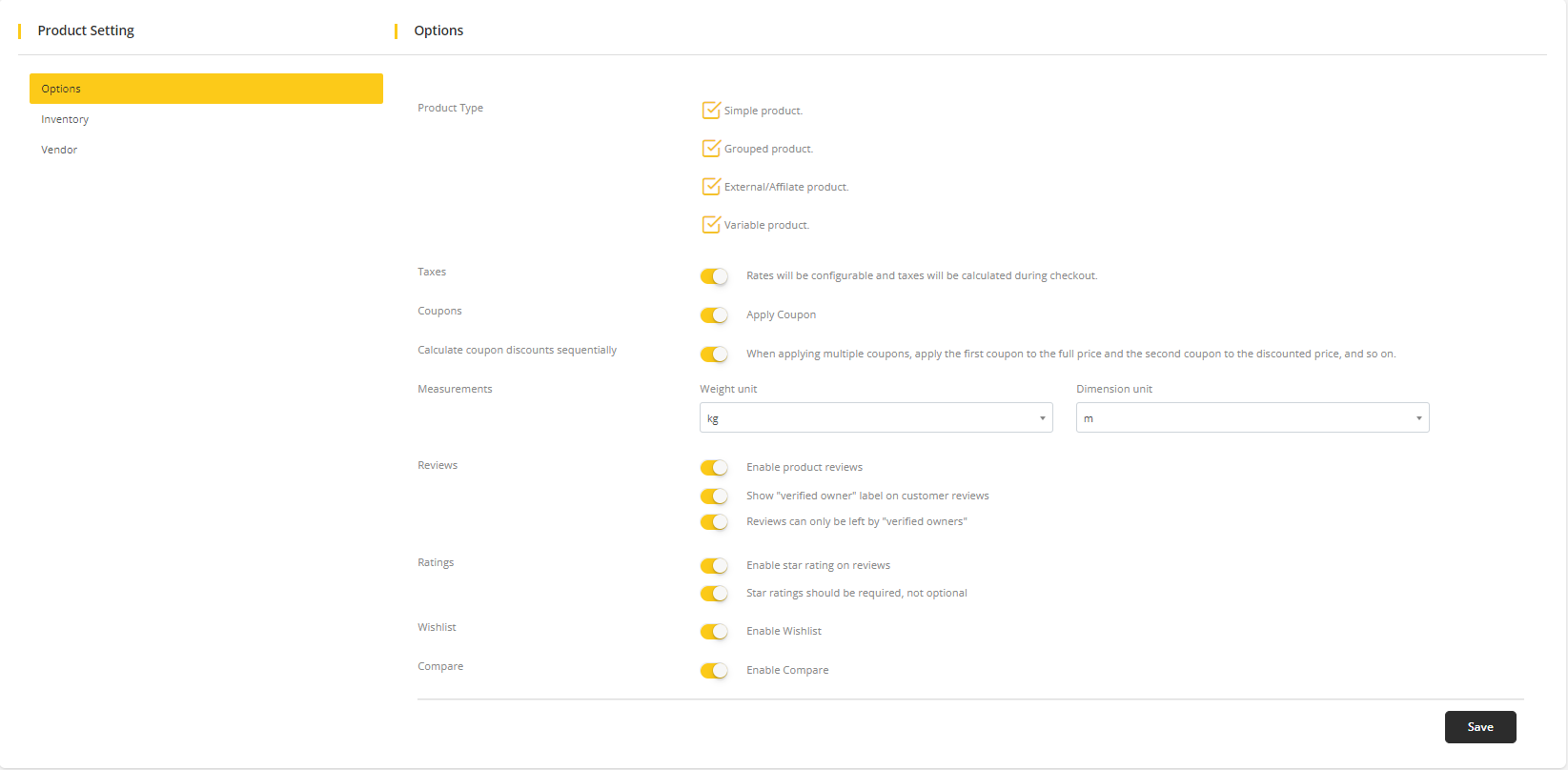
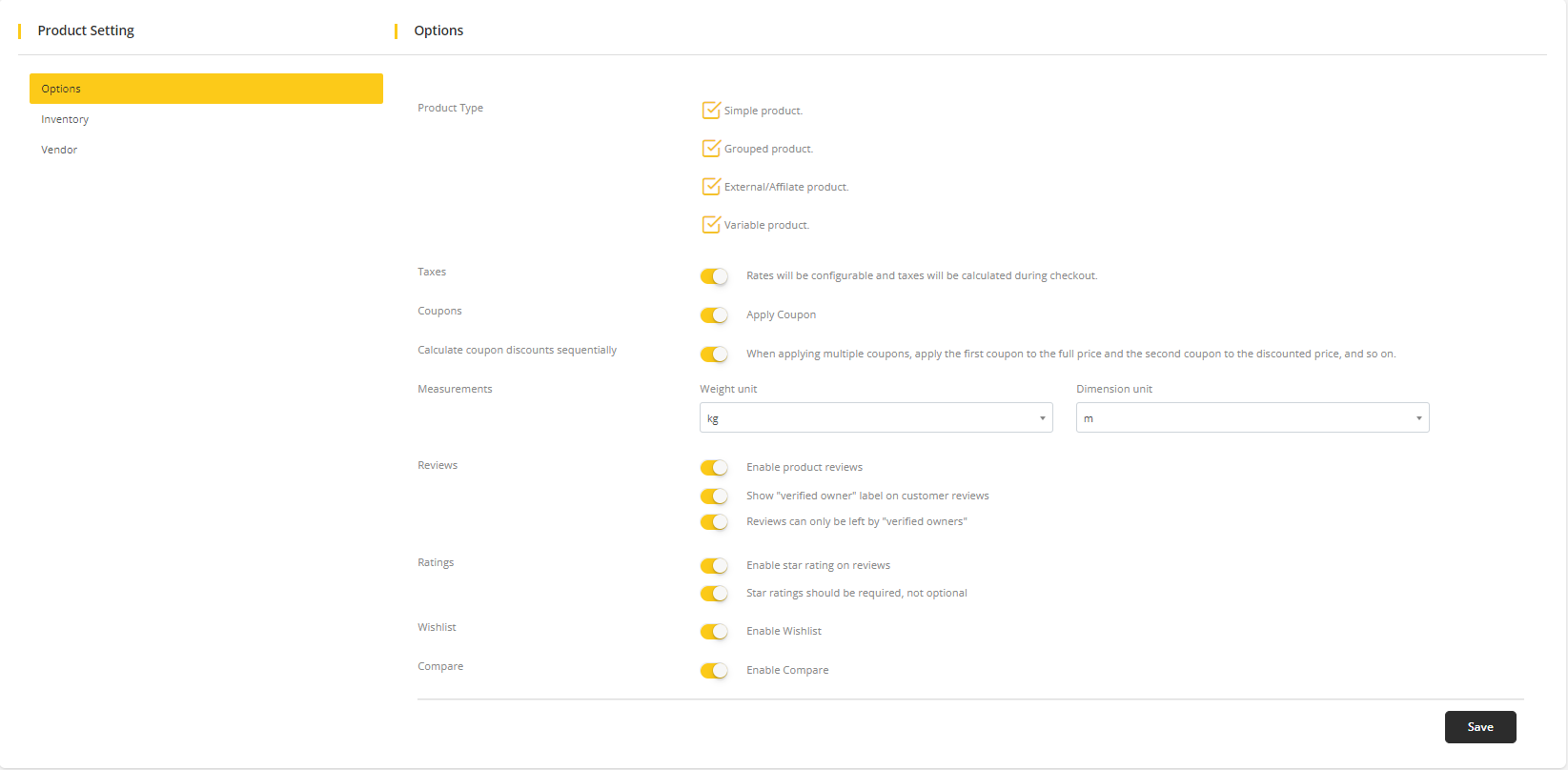
- Product Type: Select which type of product you want to be added to the system. There are four types of products which are described in product managing section.
- Taxes: Disabling this will disable the tax option in product creation and there will be no calculation of the tax on the checkout page.
- Coupons: If this option is disabled, then the user will not be able to use a coupon on the checkout page. Coupon related every option will be disabled.
- Calculate coupon discounts sequentially: This option will be shown if Coupons is enabled. This option defines how multiple coupons will be calculated on the checkout page if it's enabled.
- Measurements: Set Weight unit and dimension unit in which weight and dimension will be measured for the product.
- Reviews: It has three options included.
- Disabling the first option will disable every review option and the user will not be able to give a review to products.
- If a review is given, then the second option determines whether it will show
verified ownerbadge on the customer review or not. - The third option determines whether a review can be given by a customer who purchased the product or not.
- Rating: This option will be available if Reviews is enabled. It has two options included.
- Disabling the first option will disable the rating reviews.
- The second option determines whether the rating will be required or not.
- Wishlist: This option will disable wishlist functionality from the system if it is disabled.
- Compare: Disabling this option will disable the compare functionality from the system, and no one can access compare functionality.
Click Save to save all the changes made.
Inventory
Go to Inventory. This is to configure some functionality for the Inventory.
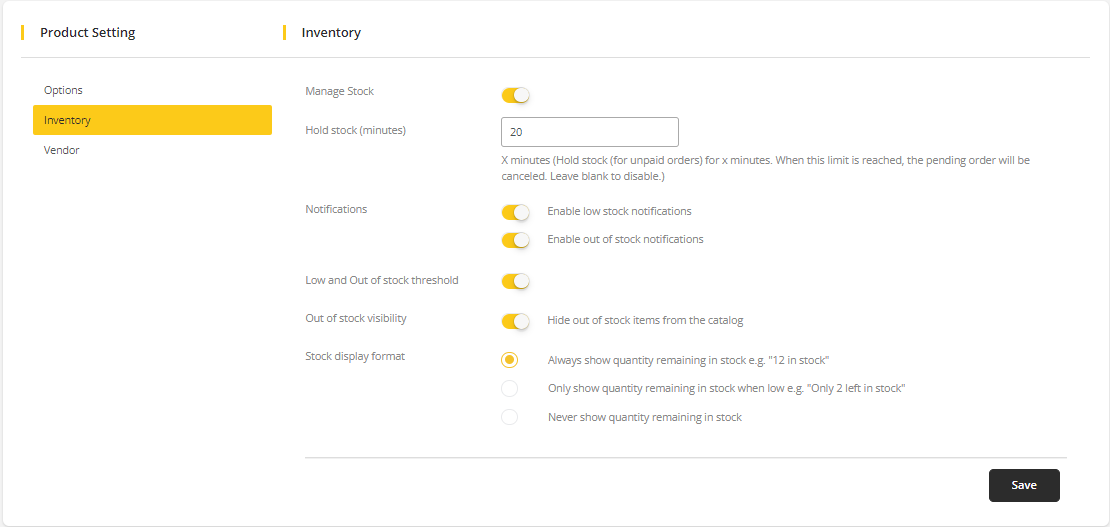
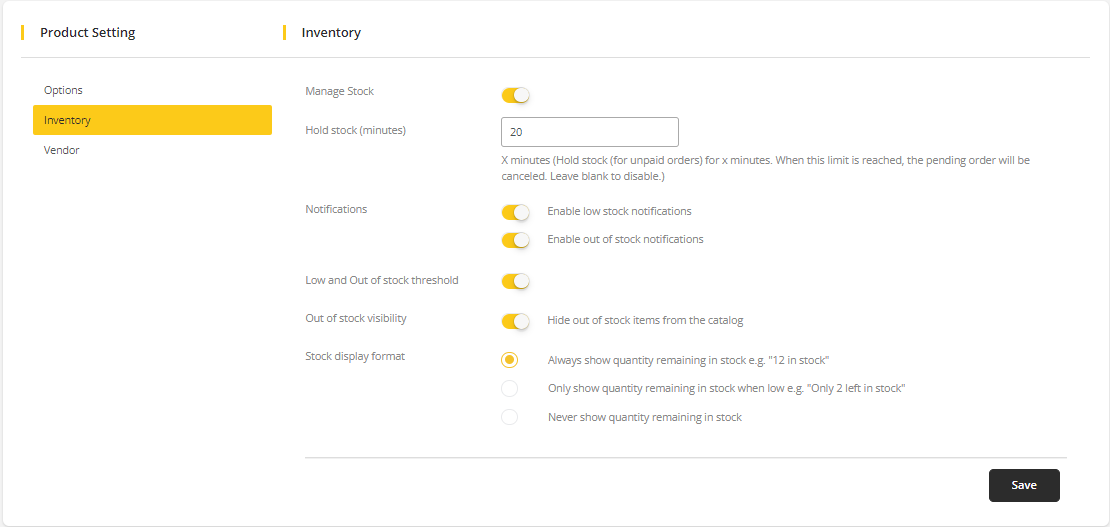
- Manage Stock: Disabling this will disable every stock-related configure option.
- Hold Stock: This option shows when Manage Stock is enabled. Insert a number which will indicate the minute. An unpaid order will be canceled after this number is reached.
- Notifications: This option shows when Manage Stock is enabled. Two options are included here. Enabling this option enables notification for the vendor when stock is low and out of stock.
- Low and Out of stock threshold: This option shows when Manage Stock is enabled. This option will send notification to the vendor when stock reached its low stock threshold.
- Out of stock visibility: This option shows when Manage Stock is enabled. If the product is out of stock then it will hide it from the catalog.
- Stock display format: Three options are available here. You can select only one option. This indicates the display format of the stock in the frontend.
Click Save to save all the changes made.
Vendor
Go to Vendor. This is to configure some functionality related to the vendor.
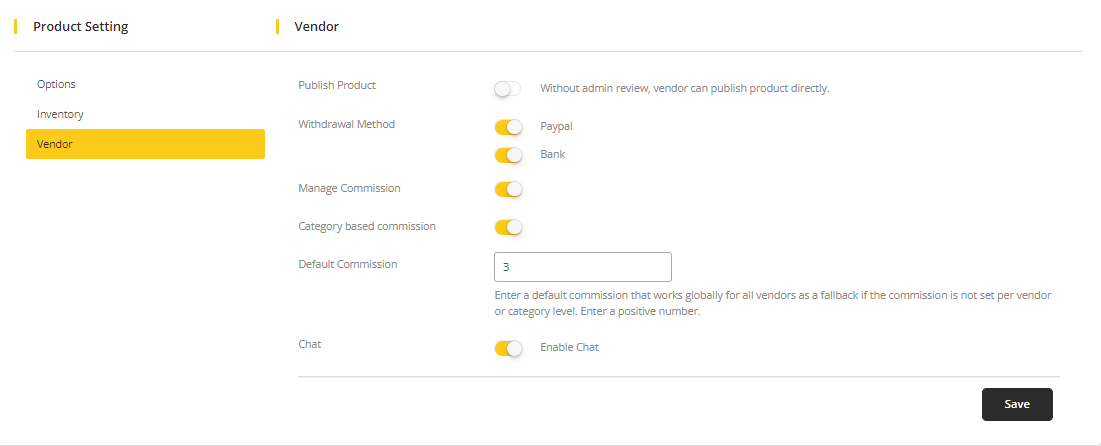
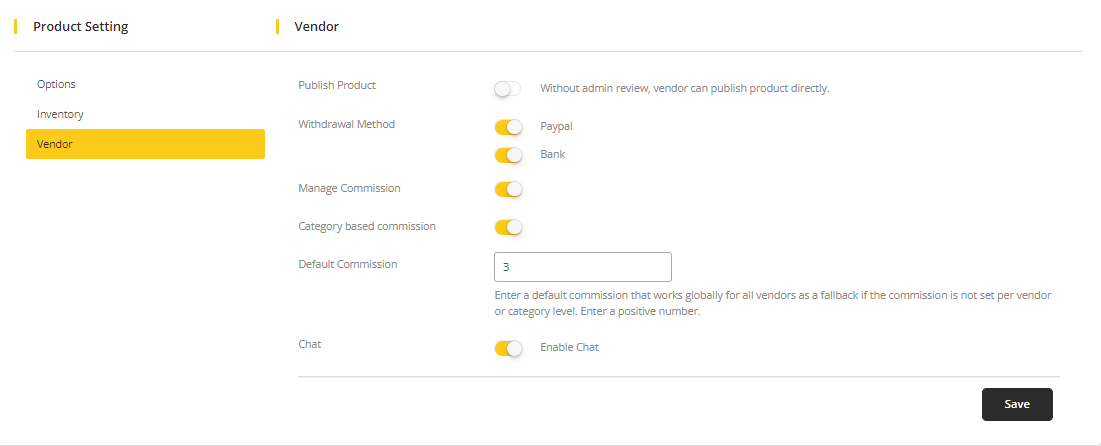
- Published Product: If this option is enabled, then the vendor can publish the product directly. But if this option is disabled, then the vendor needs admin review before publishing the product. In this case, the product status will be Pending Review.
- Withdraw Method: Select which method should be available for the vendor to withdraw money from their wallet.
- Manage Commission: Disabling this will disable every stock-related configuration option.
- Category based commission: Shows when Manage Commission is enabled. This allows commissions on category when it is enabled.
- Default Commission: Shows when Manage Commission is enabled. Insert a number which will be counted as a percentage. If there is no commission set in any level (vendor, category) then this default commission will be counted in every purchase. Commission indicates the Admin revenue in every order. See Commission for more information.
- Chat: Disabling this will disable chat functionality.
Click Save to save all the changes made.