Refund
Refund Request
Customer can request a refund from the order details page or from the refund module. Refunds can only be requested when payment is made and the order is delivered.
Go to DevMall Homepage > My Account > Customer Dashboard > Refunds. The Refund Request page will appear.
Click on Request a Refund from the top right corner or from the refund list table.
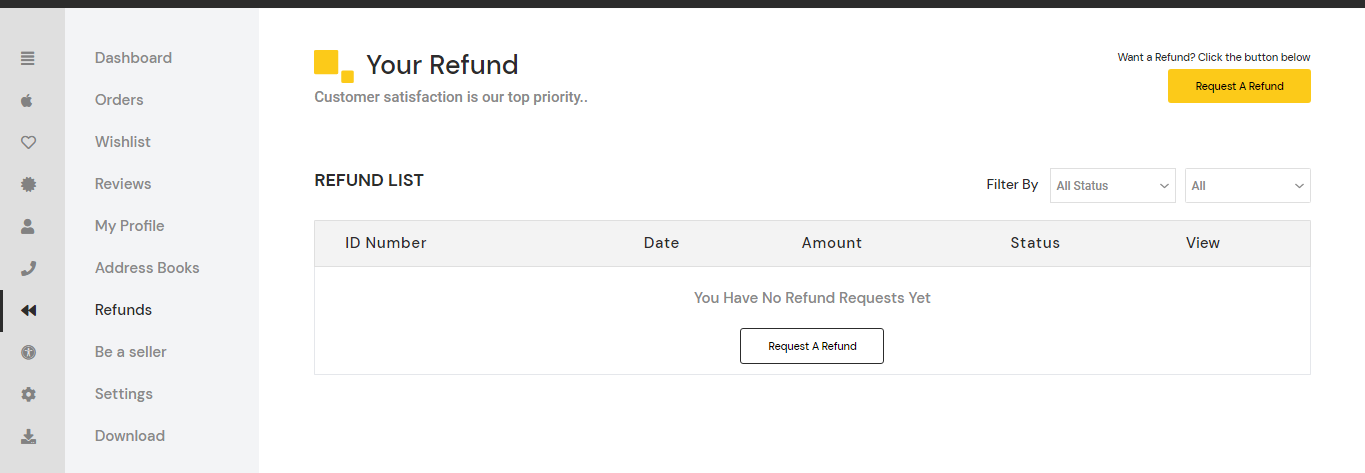
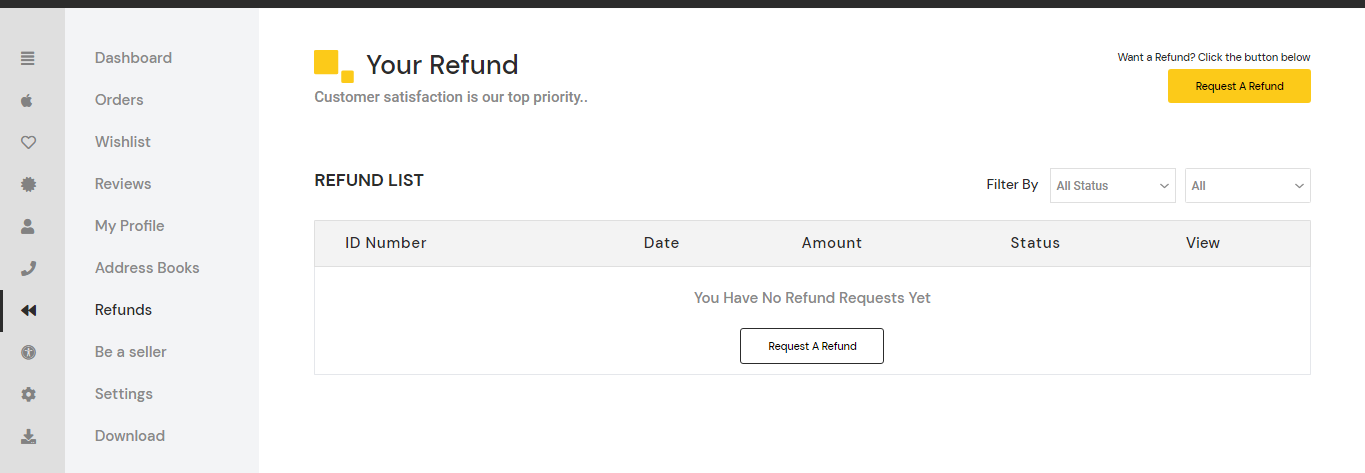
A Refund request form will appear. Select your order number from the dropdown, then select your product, quantity, and reason from the dropdown list. Up to 5 images can be added.
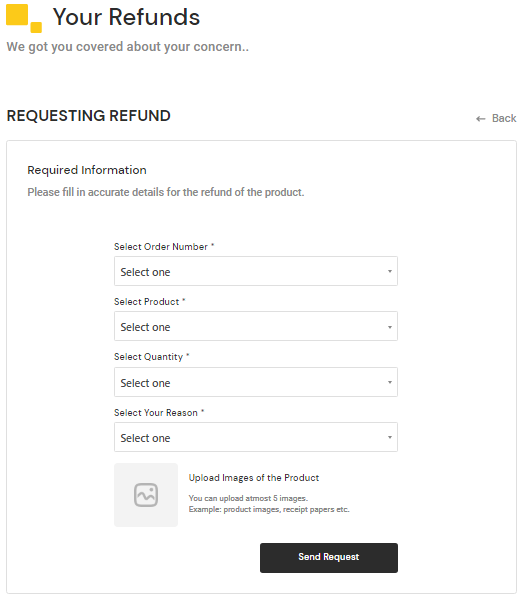
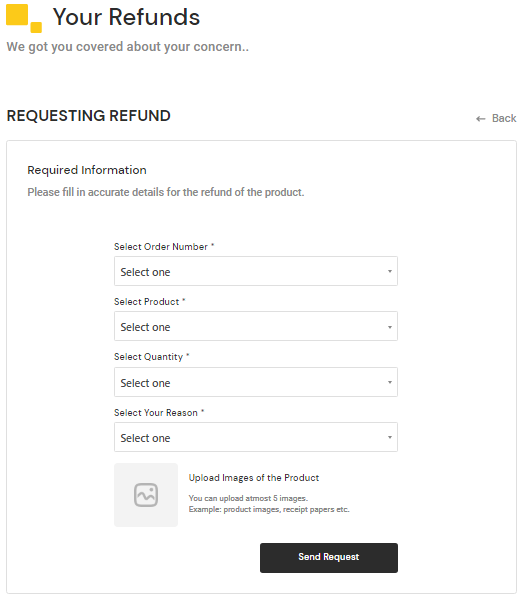
Click on Send Request. The refund request will be sent to the vendor and admin. An email will be sent to the user every time the vendor/admin changes the refund status.
Customer View of Refund Details
Go to DevMall Customer Dashboard > Refunds. The refund list will appear. Click on the view icon from the right side of the list.
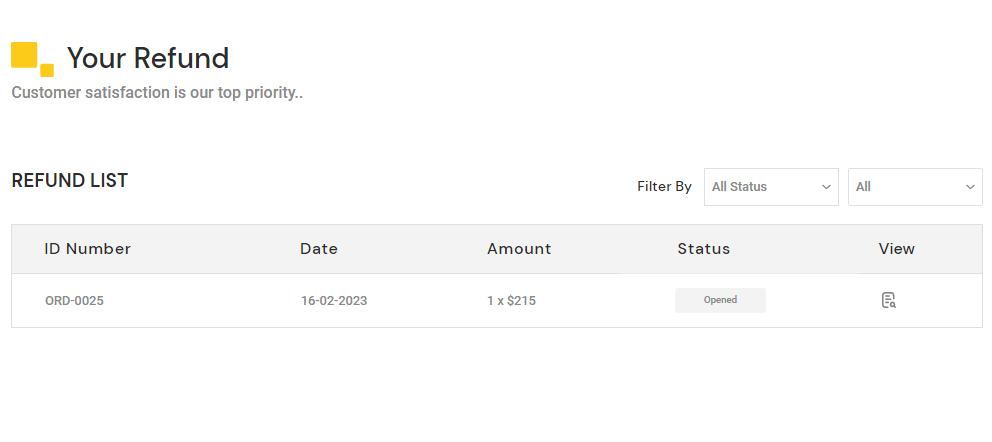
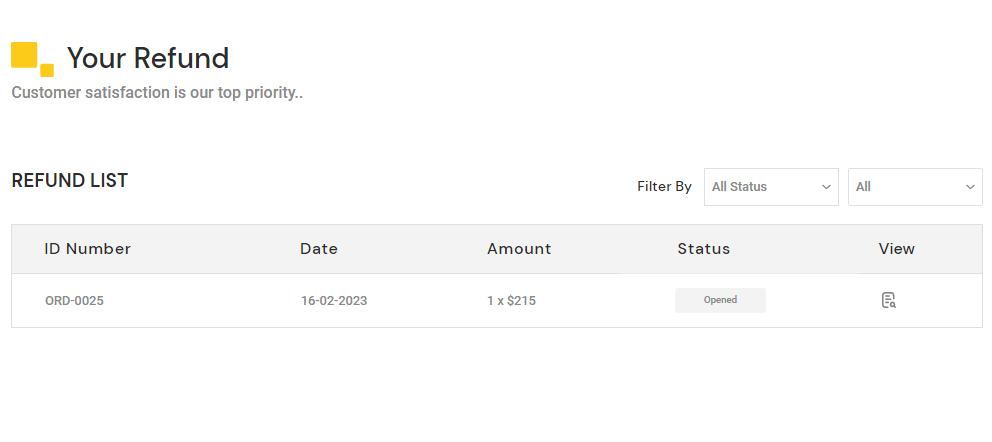 Refund details will appear, including refund status, amount, reason, and product details with customer-uploaded images for the refund.
Refund details will appear, including refund status, amount, reason, and product details with customer-uploaded images for the refund.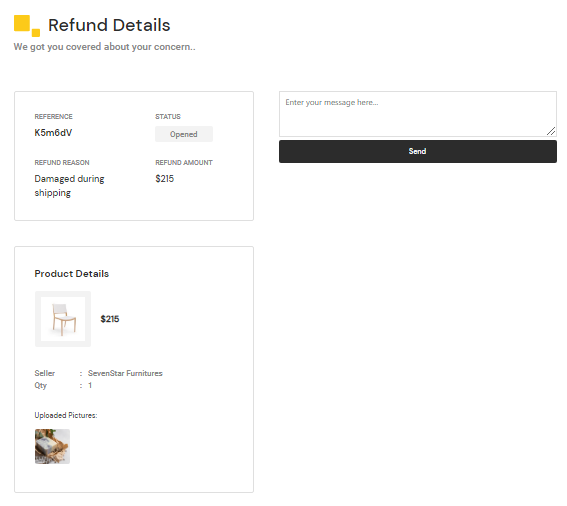
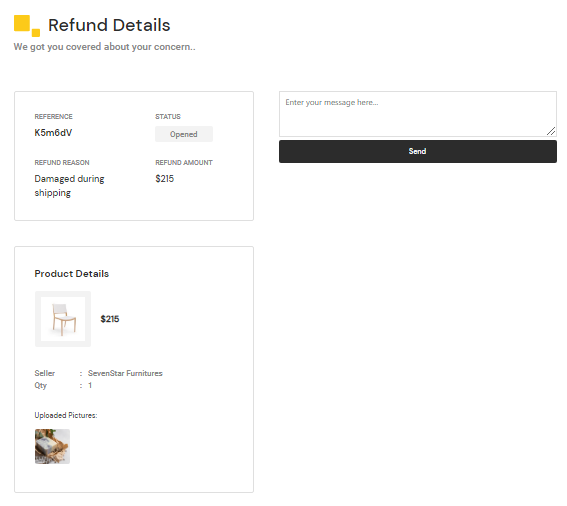
A messaging option is available so that customers can have a conversation with the vendor if needed.
Admin/Vendor Refund
Go to DevMall Dashboard > Orders > Refunds from the sidebar. A refund list will appear. Click on the view icon to view the details.
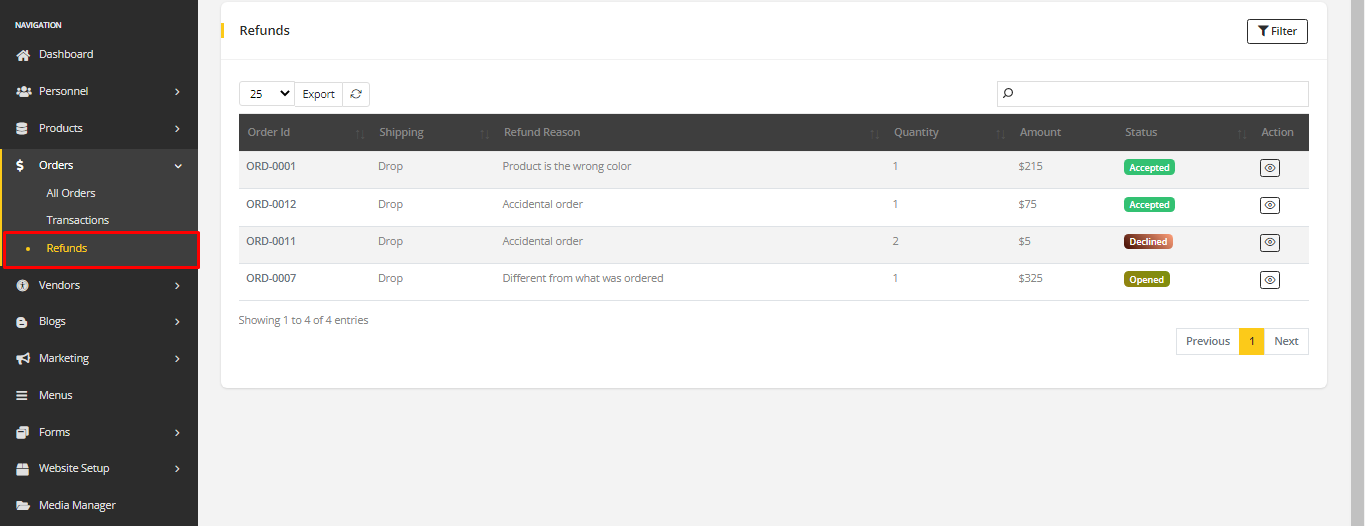
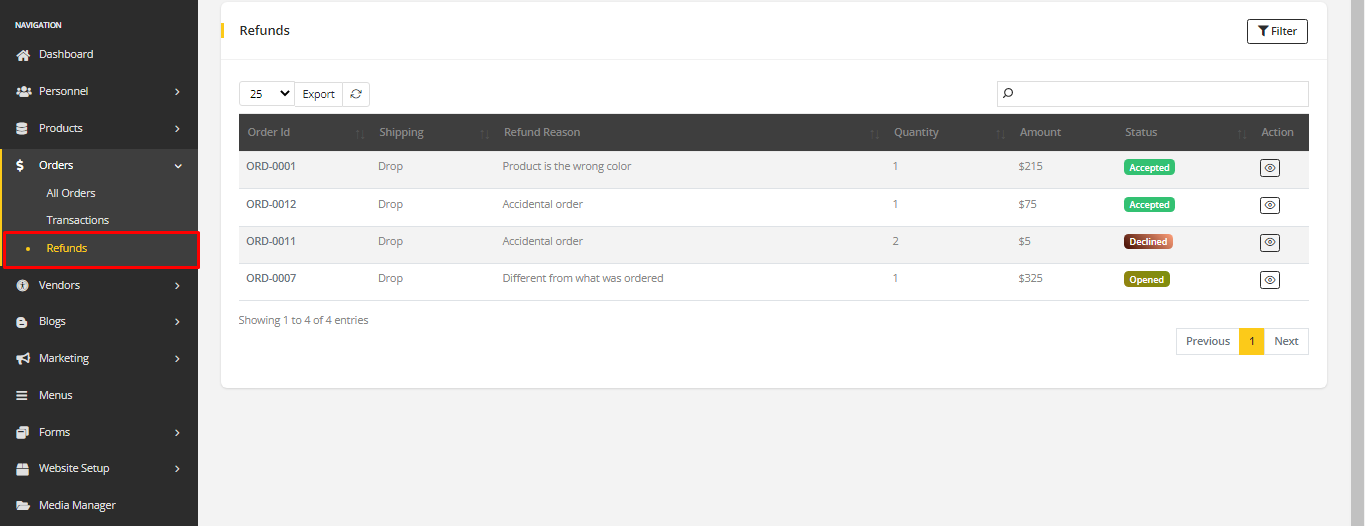
Refund details include the refund reason, customer information, refund status, and images added by the customer. Messages are shown on the right side.
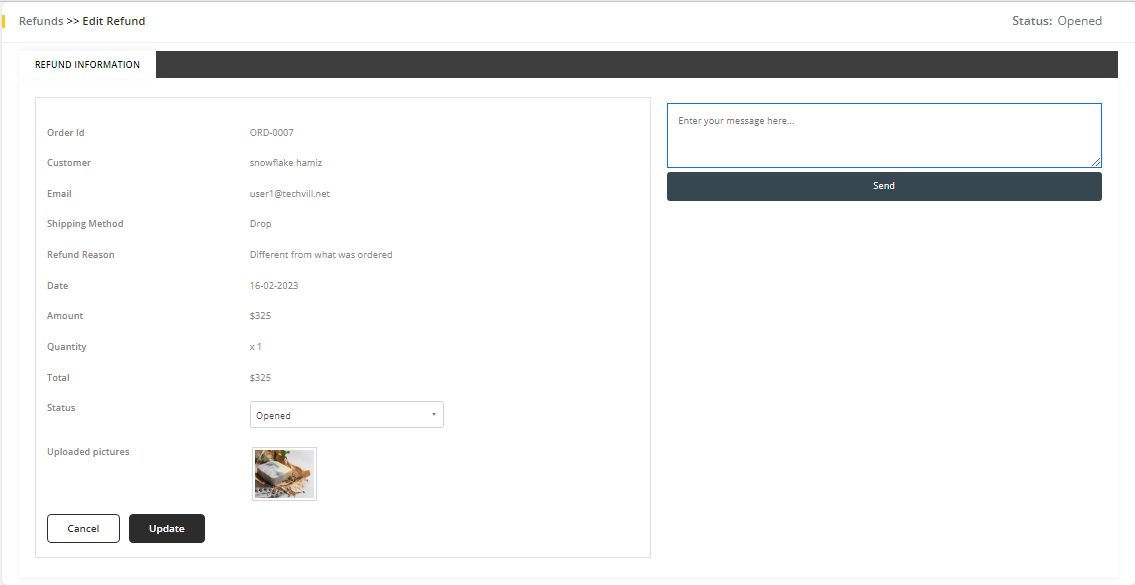
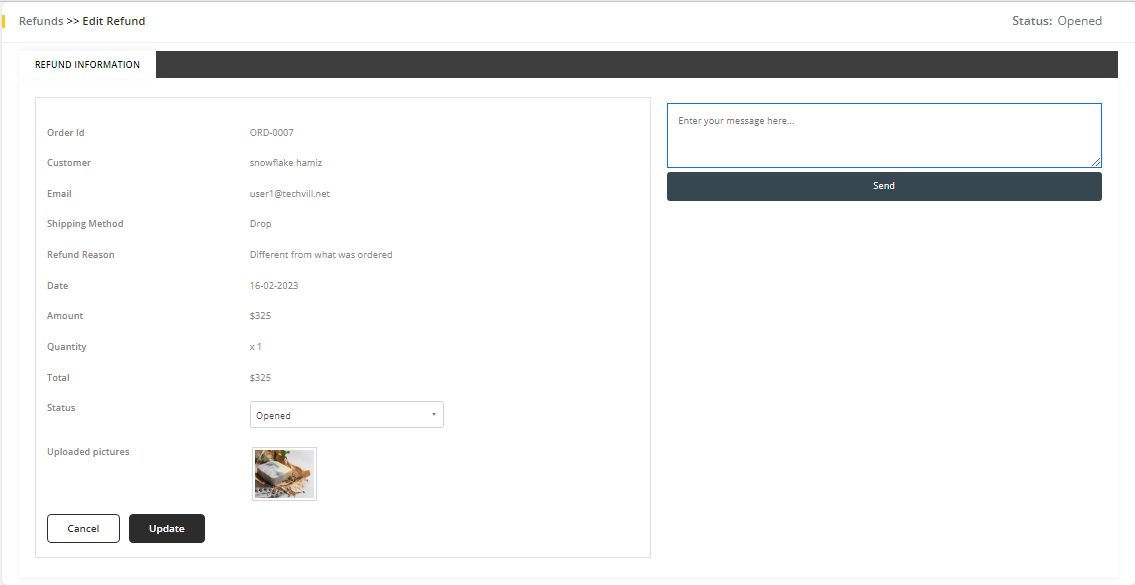
Refunds have four statuses:
- Opened: when a refund request is sent.
- In Progress: when the refund request is in processing.
- Accepted: when admin/vendor accepts the request.
- Declined: when admin/vendor does not accept the request.
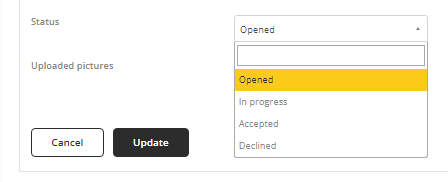
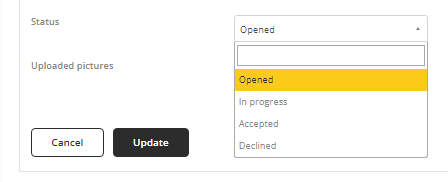
Click on Update to update the change. Refund requests cannot be deleted.