Withdrawals
Vendor Withdrawal
Go to DevMall Vendor Dashboard > Withdrawals and withdrawal history list will show up.
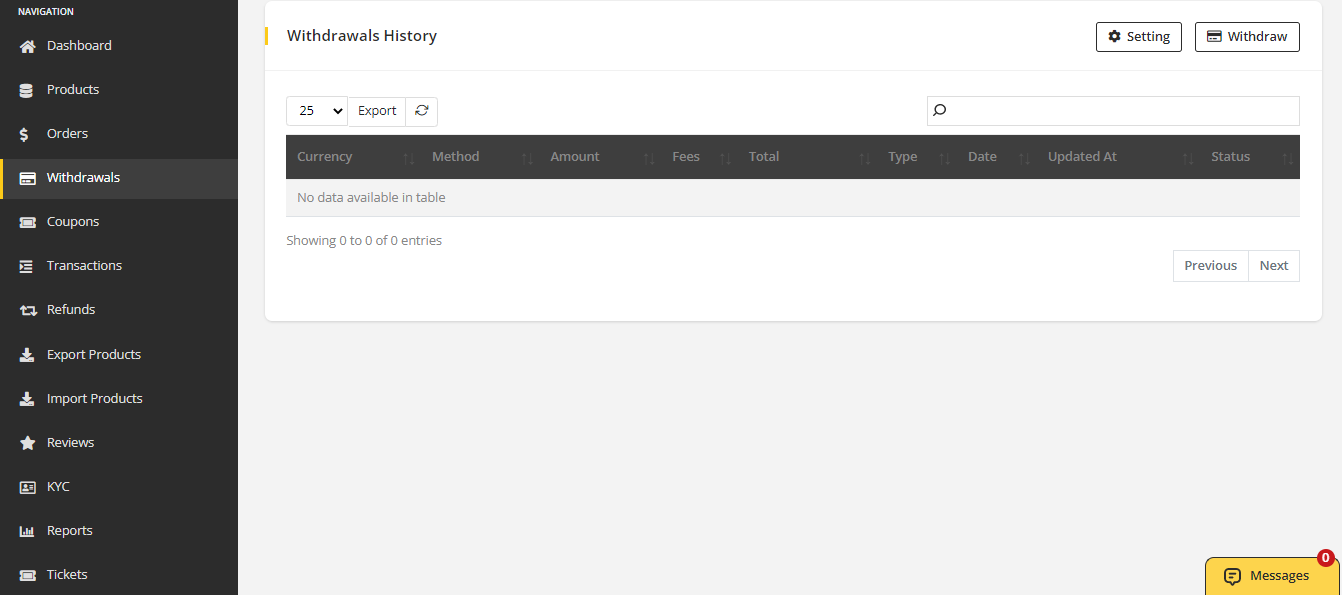
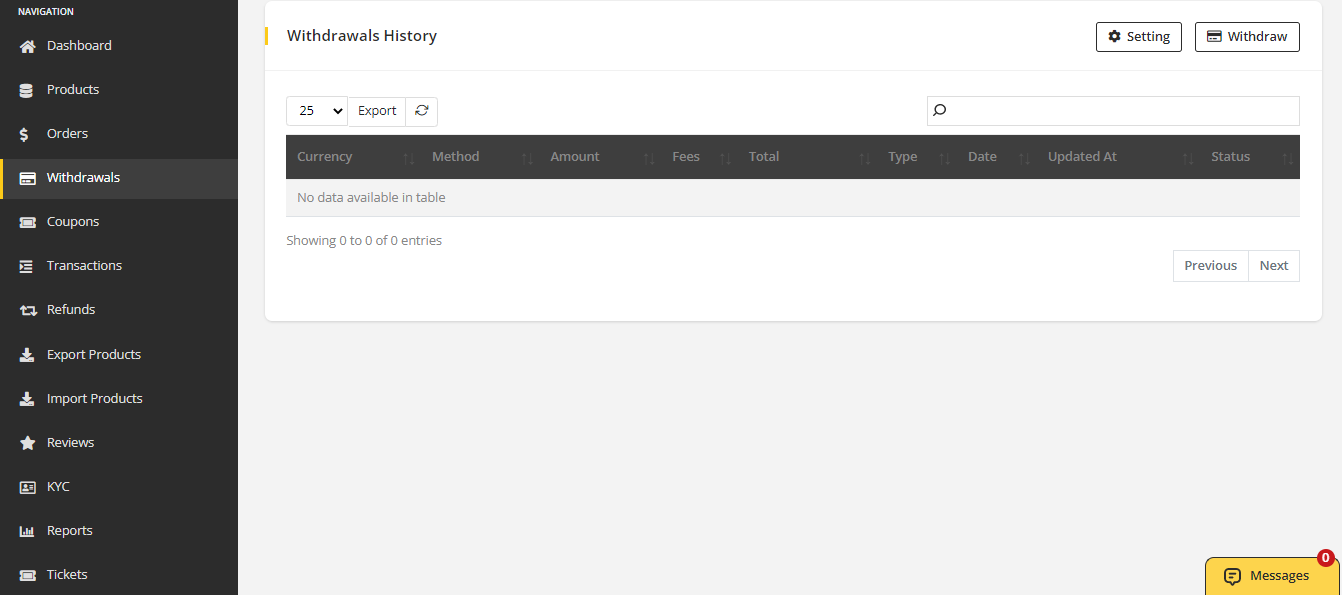
To withdrawal from wallet, vendor needs to configure withdraw settings first. Click on Setting from upper right corner of withdrawal page. Money can be withdraw in two method. One is Paypal and the other is Bank.
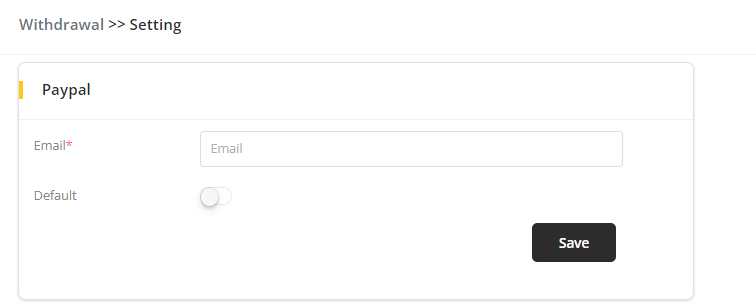
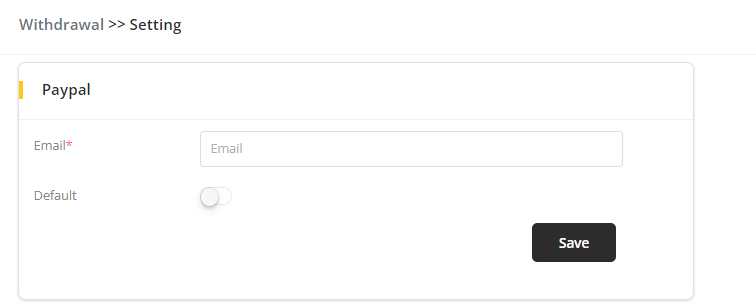
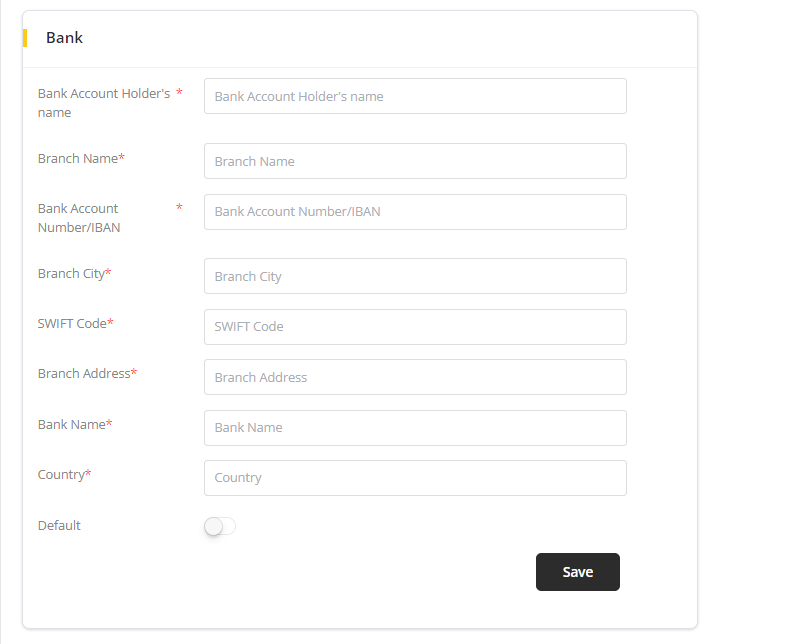
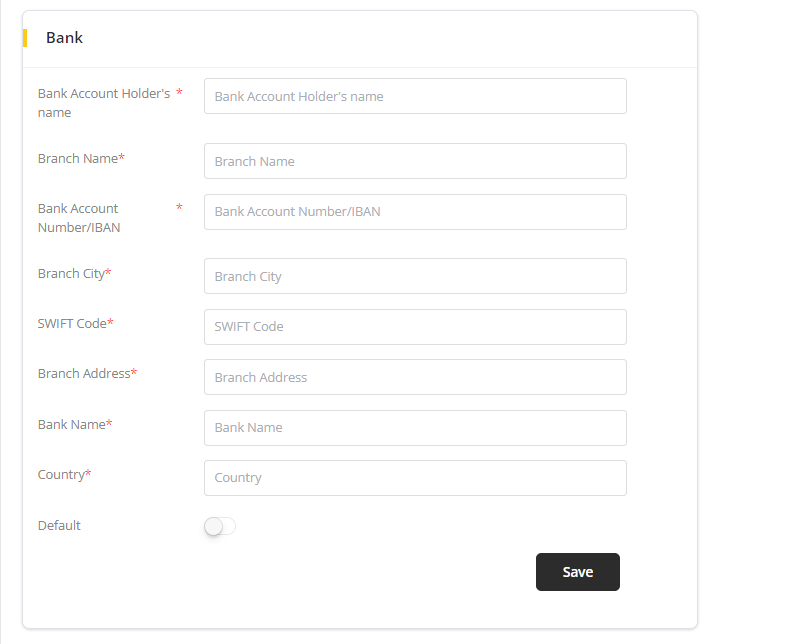
- Paypal: to set paypal, add your email address and Save it. If you want to set it as default then enable the Default option.
- Bank: a form will appear. Fill the form with valid bank information otherwise ou will not be able to withdraw money and Save it. If you want to set it as default then enable the Default option.
Both Paypal and Bank can not be default at the same time.
To withdraw money, Click on Withdraw from upper right corner of withdrawal page.
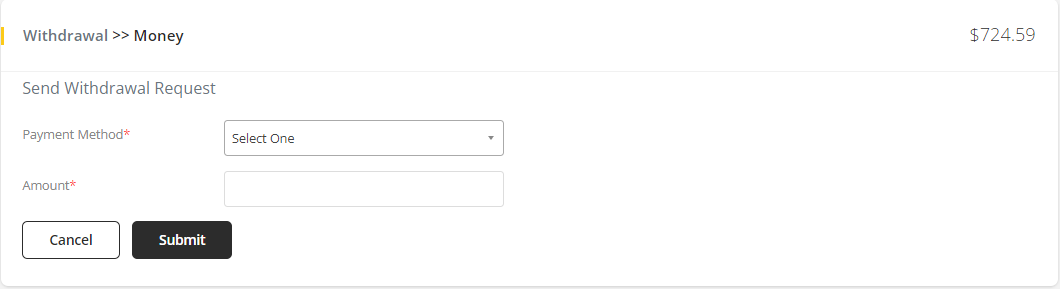
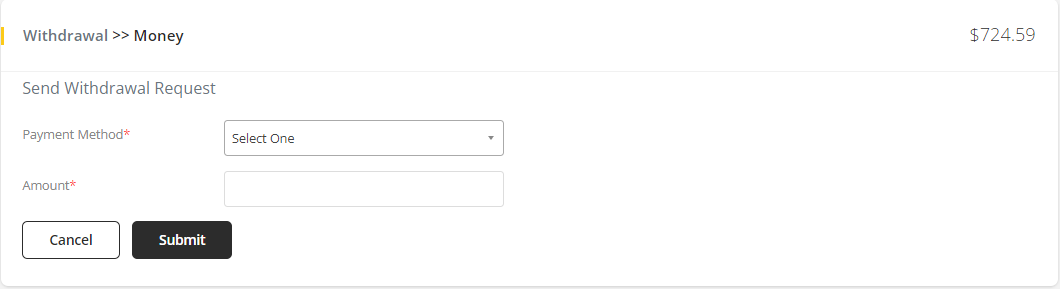
- Select the payment method that you want to use or if default is enabled then the default option will already be selected.
- Enter the amount you want to withdraw. The amount must be less than or equal to the available amount in the wallet.
- Click on Submit, withdrawal request will be sent to the admin. All the requests and its status will be visible in Withdrawal History list.
Admin Withdrawal
Go to DevMall Dashboard > Vendor > Withdrawals and withdrawal list will show up.
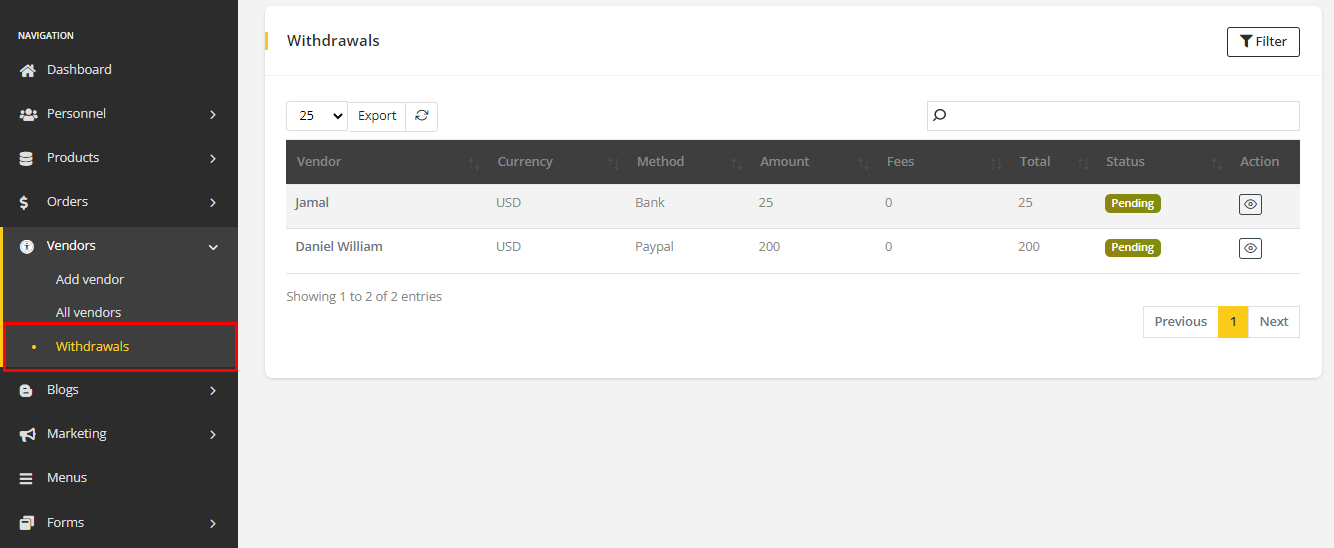
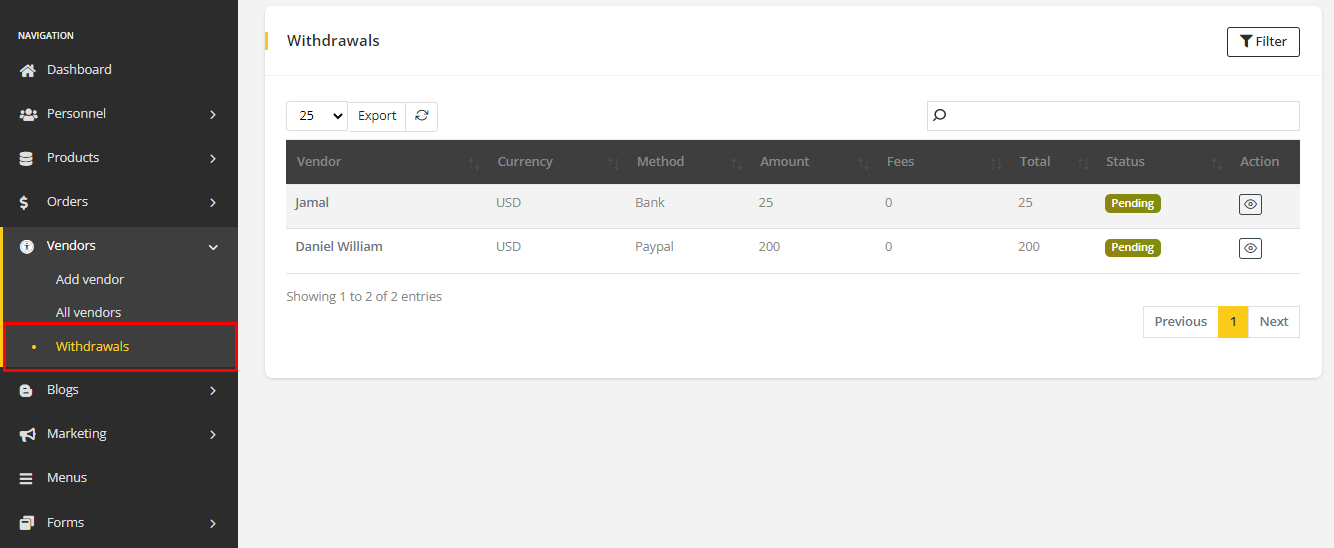
Click on Action icon to view withdrawal details. The details will appear with vendor's bank/paypal details.
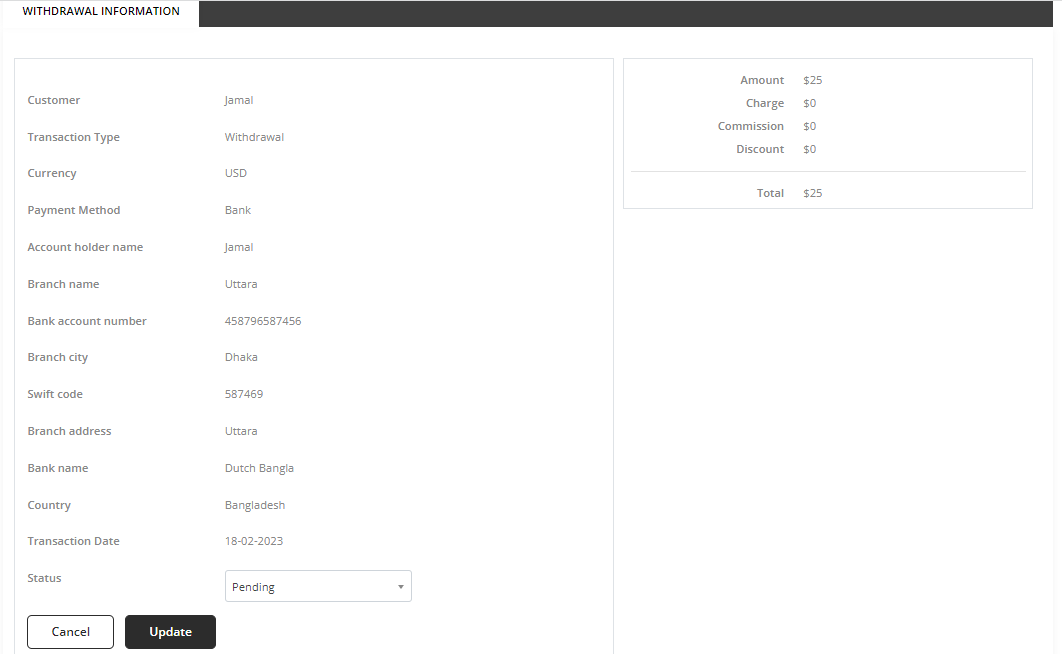
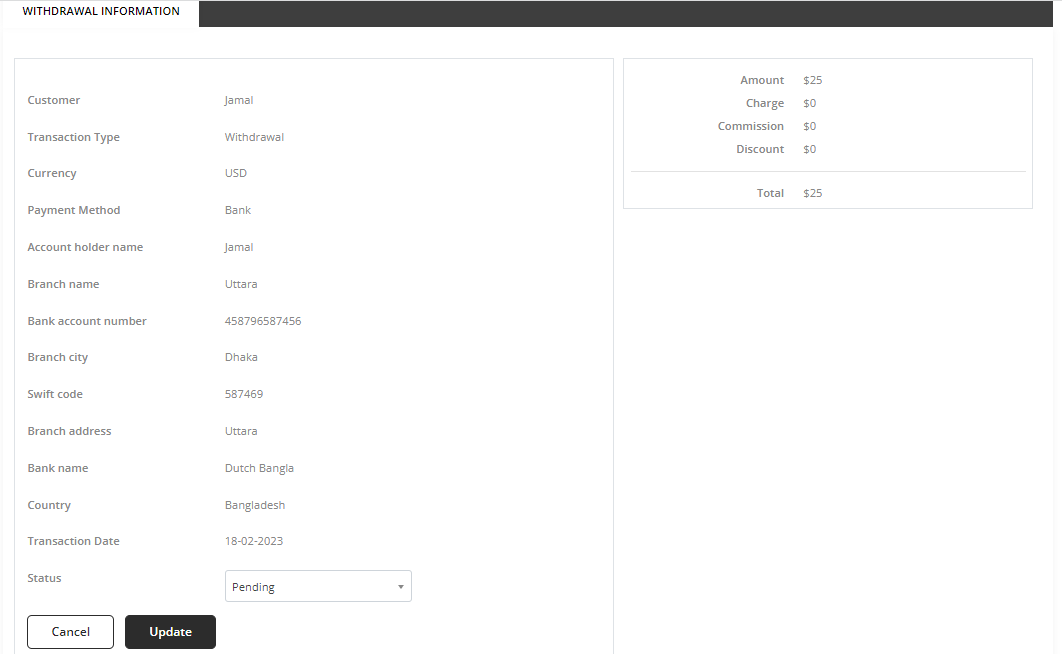
Admin will decide the to accept or reject the withdraw request. To Accept the request select it from the status dropdown option and Update the changes. Similarly, to Reject the request, select it from the status dropdown option and Update the changes.