Attributes
Adding Attribute
- Go to
DevMall Dashboard > Products > Attributesand Click on Add Attribute
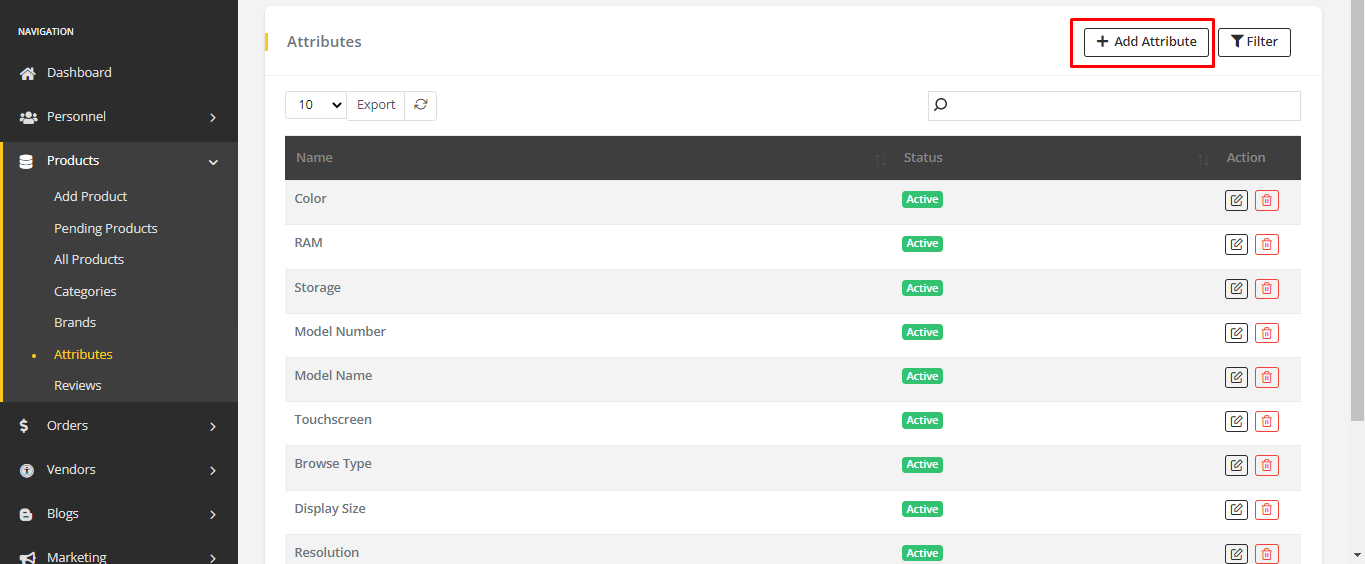
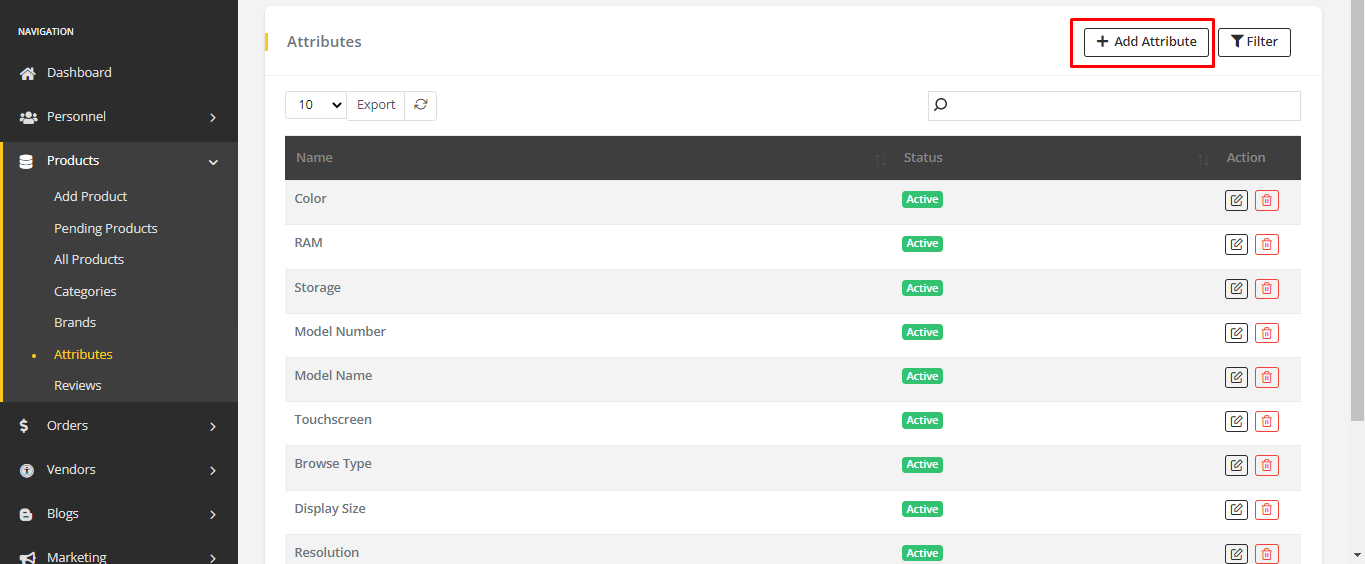
- Fill-up the form with Name of the attribute. Set the Status for attribute and add a Description.
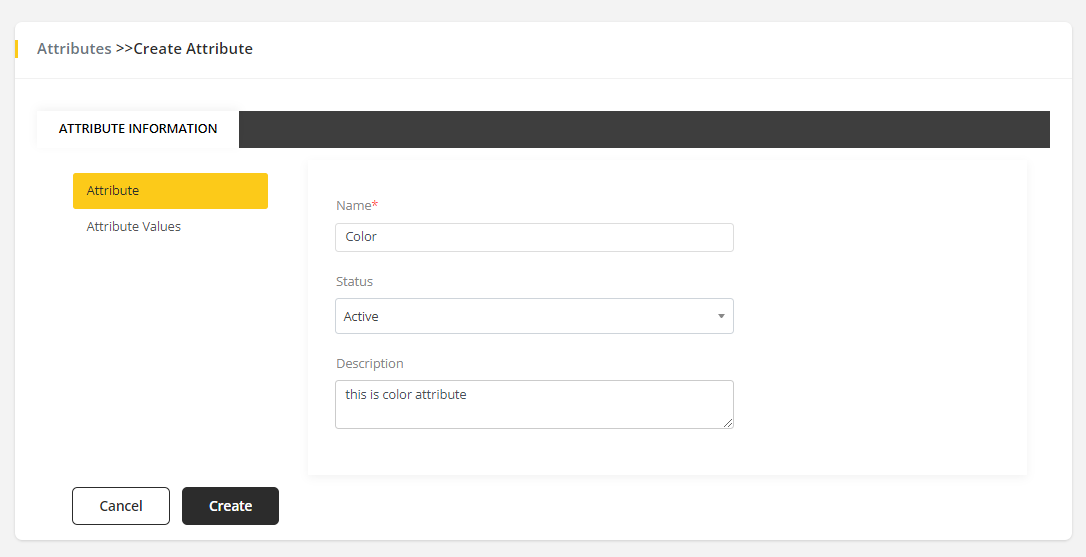
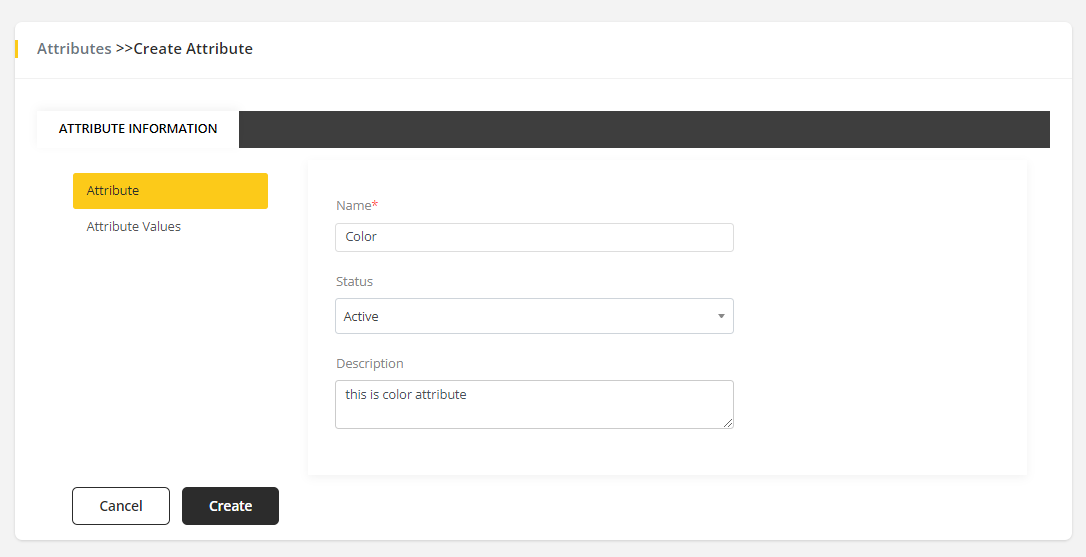
Entering 'Color' as name of the attribute and setting status as Active
- To add value to the attribute, click Attribute Values and enter a value to the attribute.
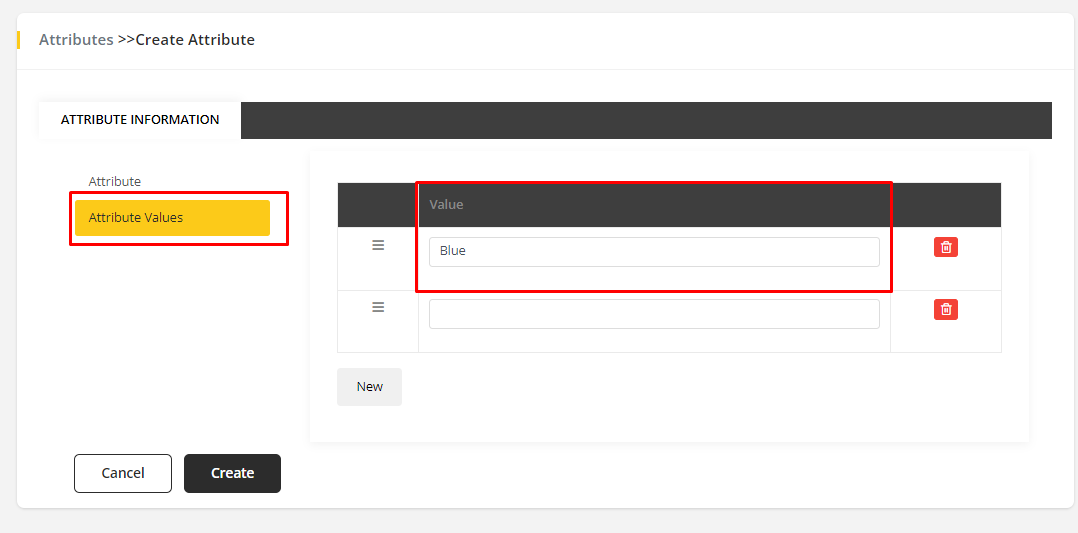
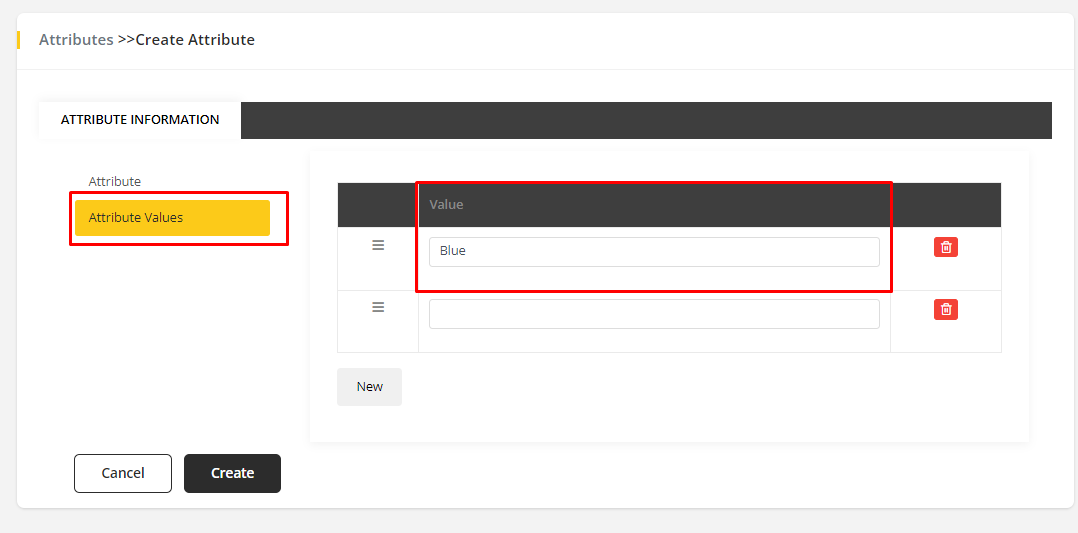
Entering 'Blue' as value
- To add new value click on New. Another section will show to enter second value. You can enter as much value as you need.
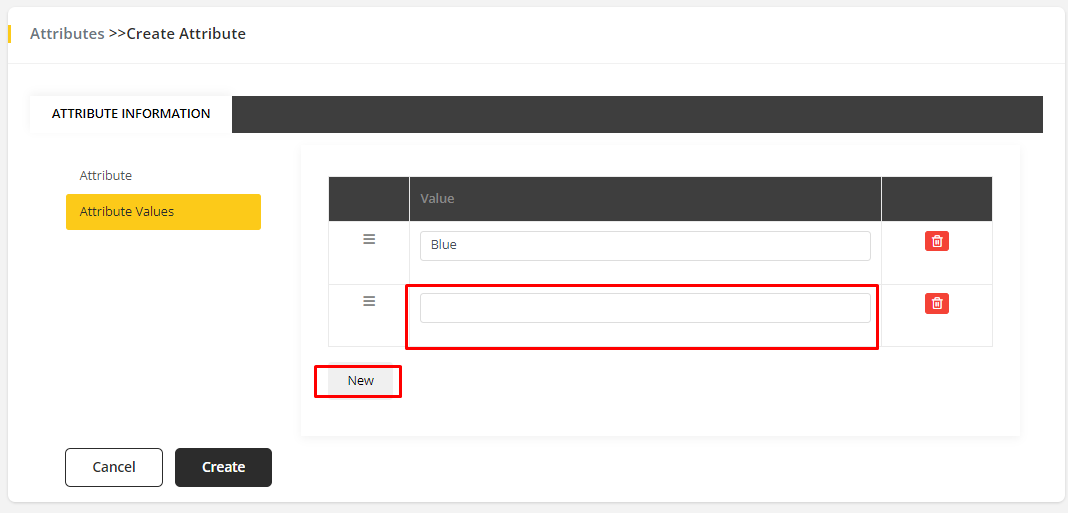
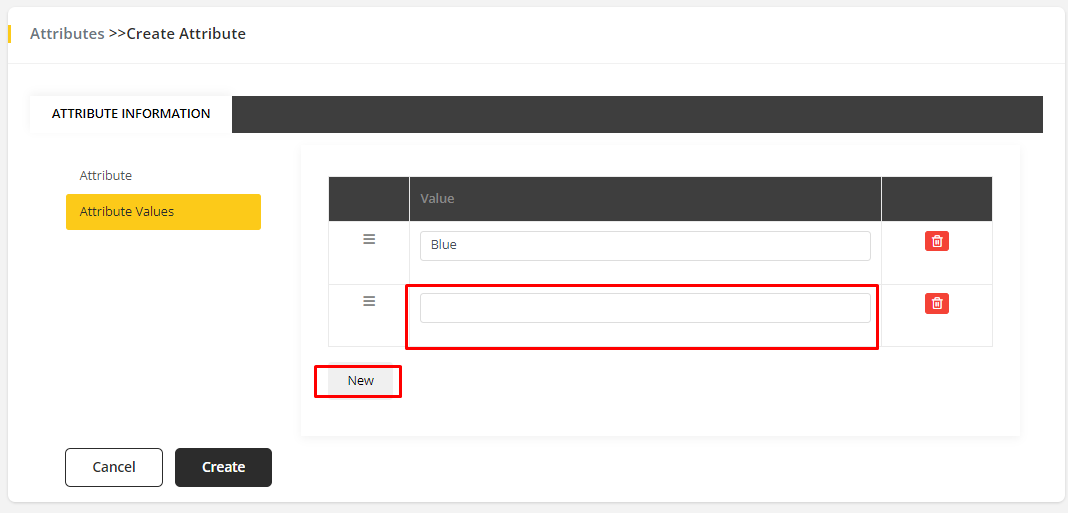
- If you need to delete a value, click on Delete icon.
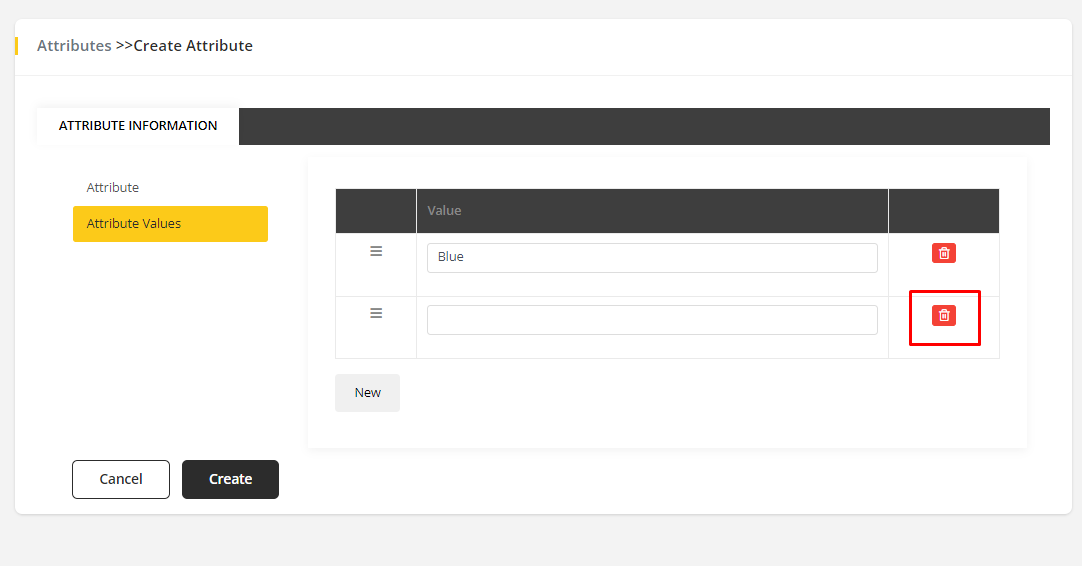
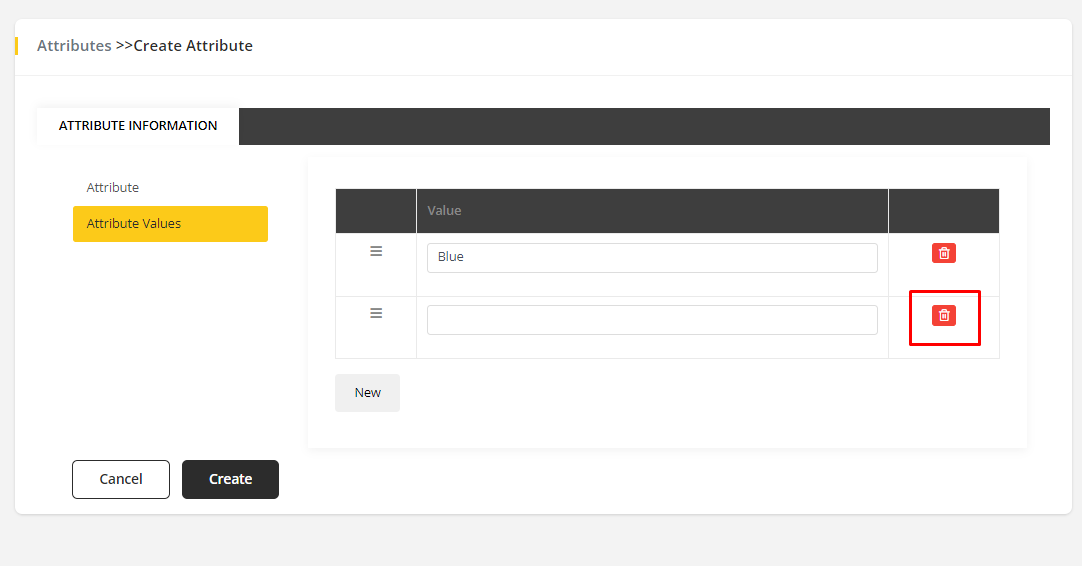
- Click Create to Save the attribute with its values.
Delete and Edit Attributes
- To Delete or Edit an attribute. Go to Attribute list and Click Edit icon to Edit and Delete icon to Delete the attribute
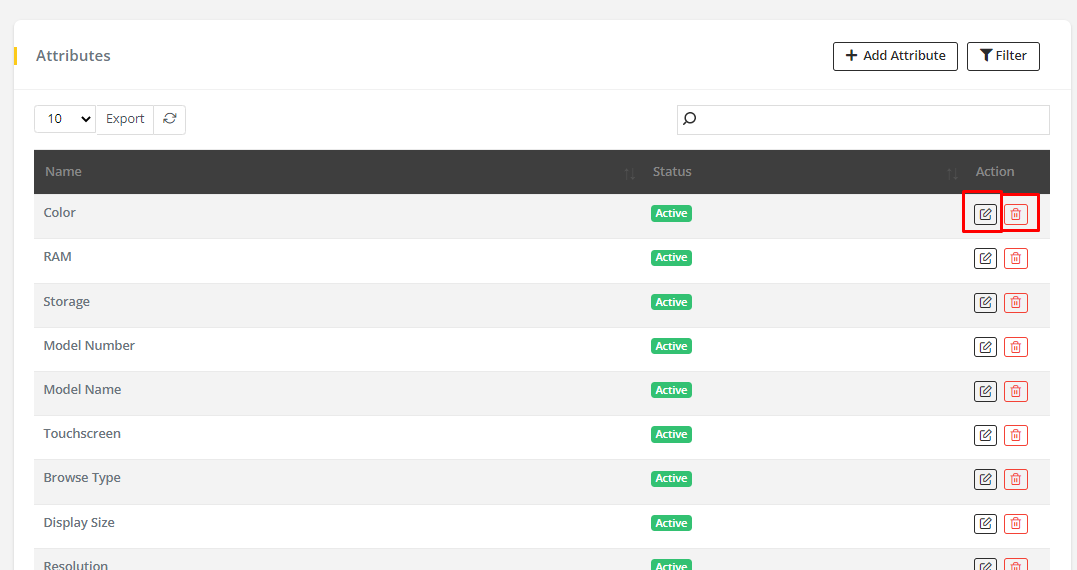
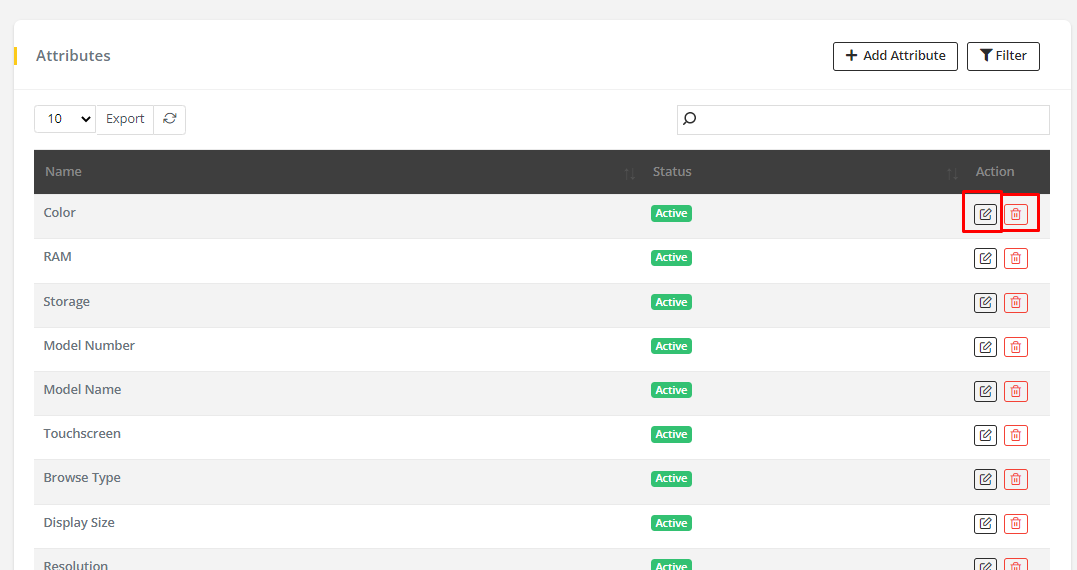
✏️ Note
The attributes which are added/created from here are consider as Global Attribute